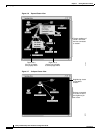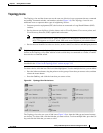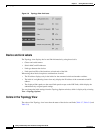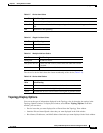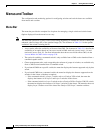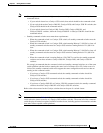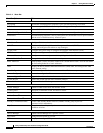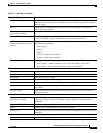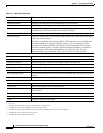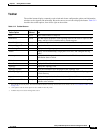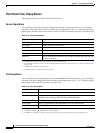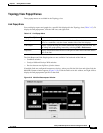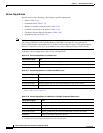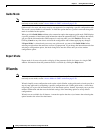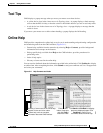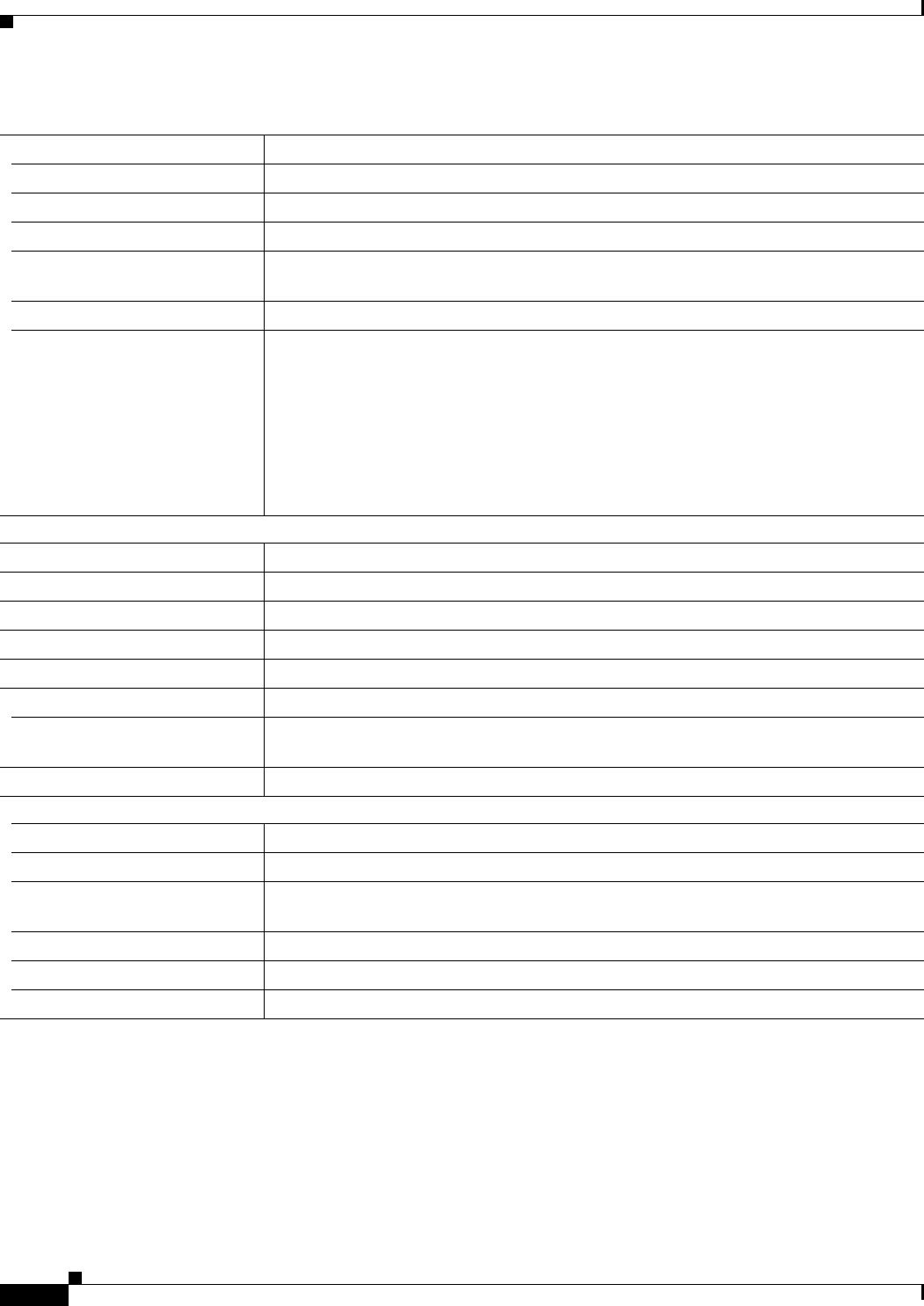
3-18
Catalyst 2950 Desktop Switch Software Configuration Guide
78-11380-05
Chapter 3 Getting Started with CMS
Menus and Toolbar
Port Statistics Display port statistics.
Bandwidth Graphs Display graphs that plot the total bandwidth in use by the switch.
Link Graphs Display a graph showing the bandwidth being used for the selected link.
Link Reports Display the link report for two connected devices. If one device is an unknown device or
a candidate, only the cluster-member side of the link displays.
Resource Monitor
6
Display masks for ACL and QoS policy maps.
System Messages Display the most recent system messages (IOS messages and switch-specific messages)
sent by the switch software.
This option is available on the Catalyst 2950 or 3550 switches. It is not available from
the Catalyst 2900 XL and Catalyst 3500 XL switches. You can display the system
messages of the Catalyst 2900 XL and 3500 XL switches when they are in a cluster
where the command switch is a Catalyst 2950 switch running Release 12.1(6)EA2 or
later or a Catalyst 3550 switch running Release 12.1(8)EA1 or later. For more
information about system messages, refer to the switch system message guide.
View
Refresh Update the views with the latest status.
Front Panel Display the Front Panel view.
Arrange Front Panel
1
5
Rearrange the order in which switches appear in the Front Panel view.
Topology
5
Display the Topology view.
Topology Options
5
Select the information to be displayed in the Topology view.
Automatic Topology Layout
5
Request CMS to rearrange the topology layout.
Save Topology Layout
1
5
Save the presentation of the cluster icons that you arranged in the Topology view to Flash
memory.
Window
List the open windows in your CMS session.
Help
Overview Obtain an overview of the CMS interface.
What’s New Obtain a description of the new CMS features.
Help For Active Window Display the help for the active open window. This is the same as clicking Help from the
active window.
Contents List all of the available online help topics.
Legend Display the legend that describes the icons, labels, and links.
About Display the CMS version number.
1. Not available in read-only mode. For more information about the read-only and read-write access modes, see the “Access Modes in CMS” section on
page 3-29.
2. Some options from this menu option are not available in read-only mode.
3. Available only from a Device Manager session on a cluster member.
4. Available only from a Device Manager session on a command-capable switch that is not a cluster member.
5. Available only from a cluster management session.
6. Available only from a switch running the EI.
Table 3-11 Menu Bar (continued)
Menu-Bar Options Task