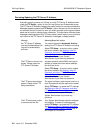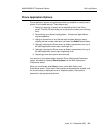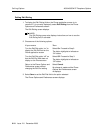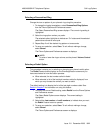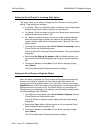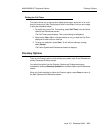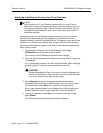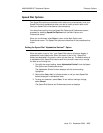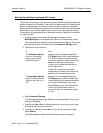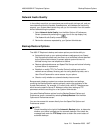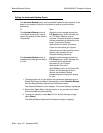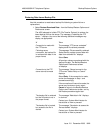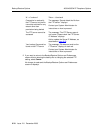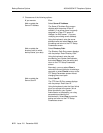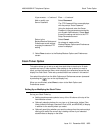Directory Options
4630/4630SW IP Telephone Options
8-16 Issue 2.0 December 2003
Backing Up and Restoring Speed Dial Groups 8
The process of backing up your speed dial groups and their respective speed dial
buttons protects this information in the event of a telephone failure. Restoring this
data is a separate step, and works in conjunction with the backup to make the
latest Speed Dial information available to you. Manual backup may be performed
periodically by your System Administrator (check to see how often this is done);
this procedure covers establishing an automatic backup of Speed Dial information
on a regular basis.
1. To backup/restore your Speed Dial Groups and buttons, select
Backup/Restore from the Speed Dial Options and Preferences screen.
The Backup/Restore Options and Preferences screen displays. The current
backup/restore option is shown next to the Automatic Backup button.
2. Choose one of the following:
3. Select Automatic Backup.
The Automatic Backup screen displays, as illustrated below. The current
setting is highlighted.
4. Select either Yes or No, to indicate whether or not you want your Speed
Dial entries backed up automatically.
5. To save your selection, select Save. To exit without making a change,
select Cancel.
The Backup/Restore Options and Preferences screen re-displays.
If Then
The Automatic Backup
button is not enabled
(meaning you cannot
access this option)
Review the text message beneath the
FTP Setup button, which indicates that an
FTP Server Address must be provided.
The server address is needed to allow the
backed up information to be stored.
Contact your System Administrator for
further instructions.
Follow the instructions your System
Administrator provides to add the server
address, then repeat this procedure.
The Automatic Backup
button is enabled but the
setting to the right of it is
“No”
Review the text message beneath the
FTP Setup button, which indicates that a
manual backup (performed periodically by
your System Administrator) can occur.
Select Done to return to the Speed Dial
Options and Preferences screen or
proceed to Step 3 to change the setting
to “Yes.”