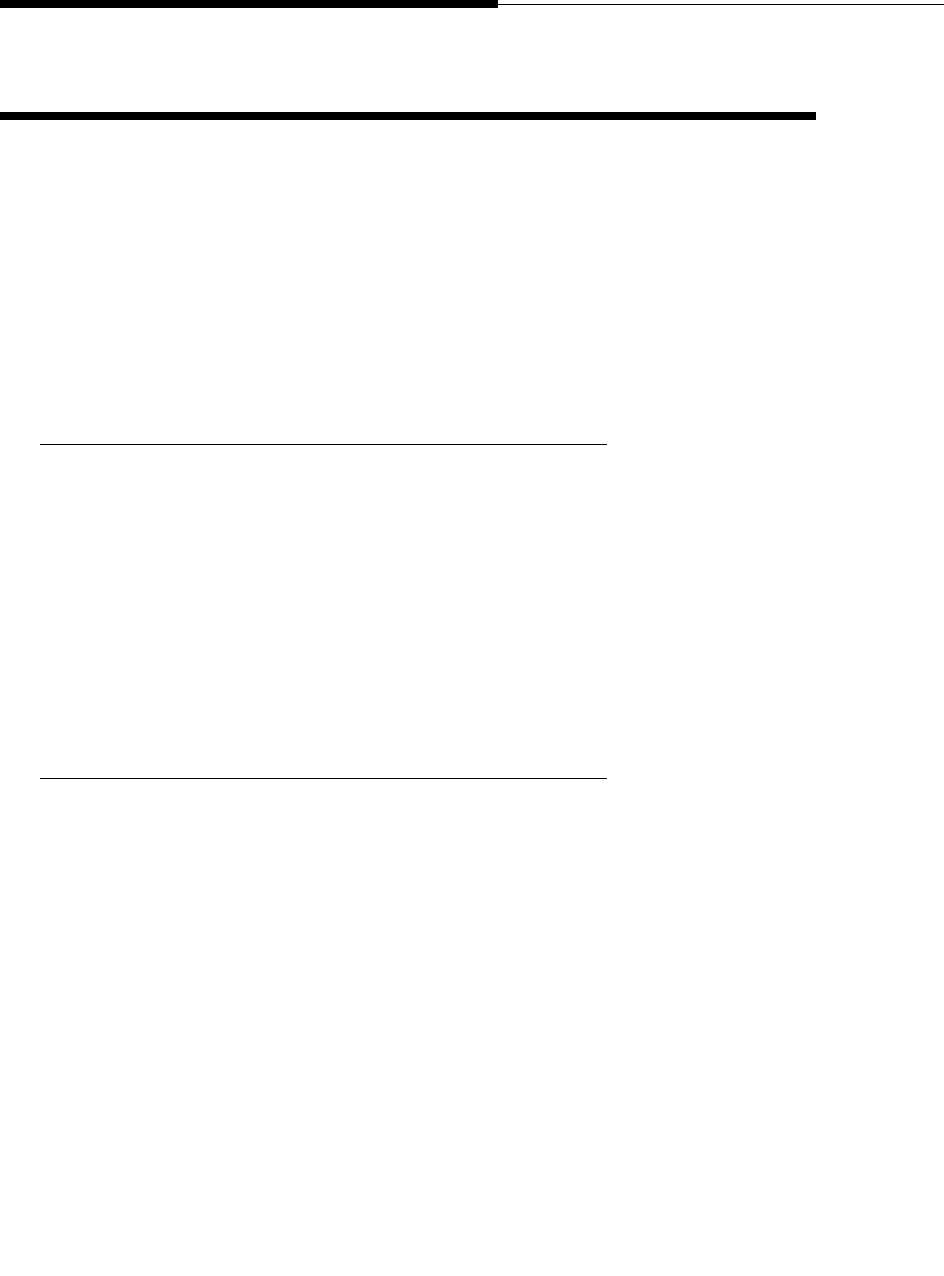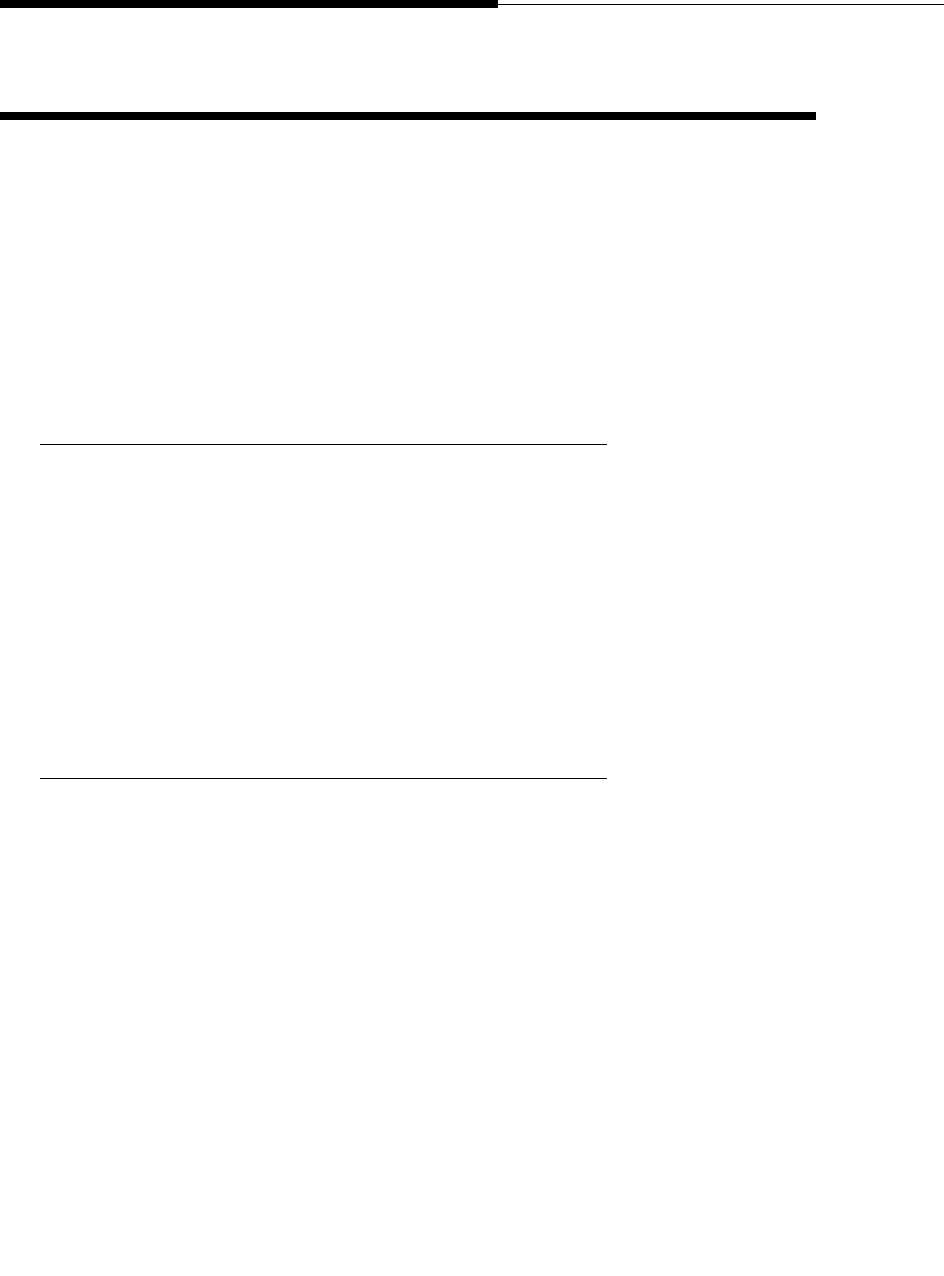
Introduction
Using the Voice Mail Application
6-8 Issue 2.0 December 2003
Changing Voice Mail Options 6
Use the Options screen to:
■ Change the password you enter for Voice Mail application log on.
■ Indicate whether you want to see a confirmation message when you delete
messages from a folder.
■ Restore the Inbox sort order to the default of Time and Date, in ascending
(oldest to most recent message) order.
■ Change the Playback # displayed on the Log On screen, for example, if you
are retrieving your messages from a different phone/extension.
Changing Your Password 6
1. To change your password, select the first Password field and use the
Keyboard Entry screen to type your current (old) password.
2. Type your new password.
3. Type your new password again in the confirmation field.
4. To store the new password, select the Save button. To cancel without
saving the new password, select the Cancel button and continue to use
your old (current) password when logging on to the Voice Mail application.
The Inbox displays.
Setting Delete Confirmation 6
1. Scroll down until the “Do not show Message Delete Confirmation” line
displays.
2. If you do not want to see a confirmation message when you delete
messages from a folder or your Inbox, select the box next to the “Do not
show Message Delete Confirmation” line.
The box appears shaded or filled in. You will no longer see a confirmation
when you delete messages.
3. To change this option to display a confirmation message, select the box
again.
The box appears empty (not shaded). You will now see a confirmation
when you delete messages.