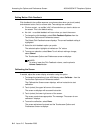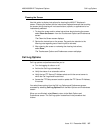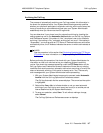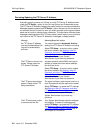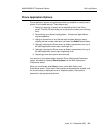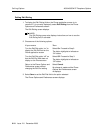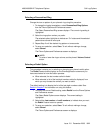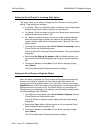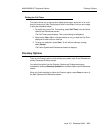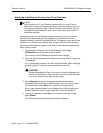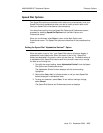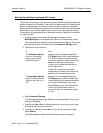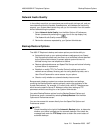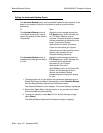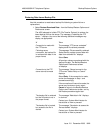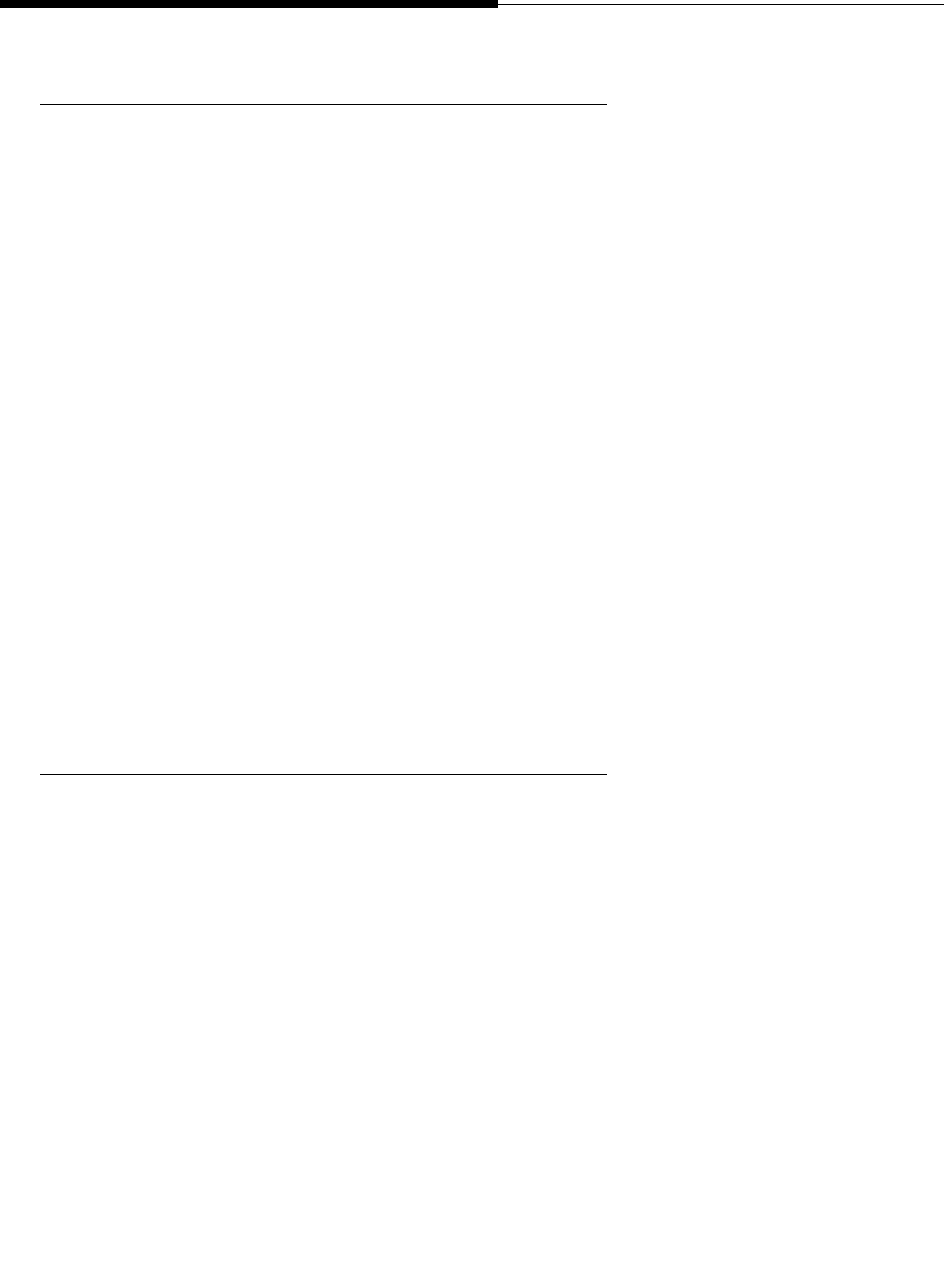
Call Log Options
4630/4630SW IP Telephone Options
8-12 Issue 2.0 December 2003
Setting the Go to Phone For Incoming Calls Option 8
This option allows you to select or change the Go to Phone for Incoming Calls
setting. Three settings are available:
■ On Ringing - When you select this option, the Phone screen automatically
displays whenever your phone rings with an incoming call.
■ On Answer - When you select this option, the Phone screen automatically
displays whenever you answer a call.
■ No - When you select this option, the current screen remains displayed
when your phone rings and when you answer a call (although you can
always manually select the Phone application tab, if desired). This is the
default setting.
1. To modify the current setting, select Go to Phone For Incoming from the
Phone Options and Preferences screen.
The Go to Phone For Incoming Calls screen displays. The current setting is
highlighted.
2. Select either On Ringing, On Answer or No, to indicate whether or not
you want the Phone screen displayed upon ringing or upon answering a
call.
3. To save your selection, select Save. To exit without making a change,
select Cancel.
The Phone Options and Preferences screen re-displays.
Setting the Go to Phone on Originate Option 8
When this option is selected, the Phone screen will be displayed automatically
whenever you place an outgoing call from another application screen (for
example, when calling a person listed in your Call Log or making a call using a
Speed DIal button). When this option is not selected, the current screen remains
displayed whenever you place a call. The default setting is to not display the
Phone screen upon originating a call (although you can always manually select
the Phone application tab, if desired).
1. To modify the current setting, select Go to Phone on Originate from the
Phone Options and Preferences screen.
The Go to Phone on Originate screen displays with the current setting
highlighted.
2. Select either Yes or No, to indicate whether or not you want the Phone
screen displayed upon originating a call.
3. To save your selection, select Save. To exit without making a change,
select Cancel.
The Phone Options and Preferences screen re-displays.