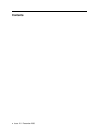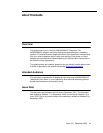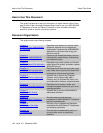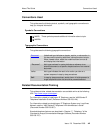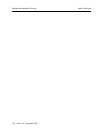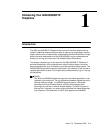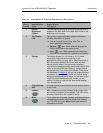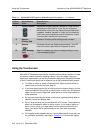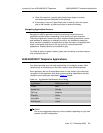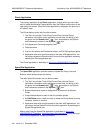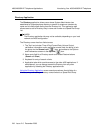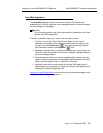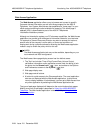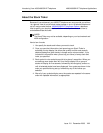Using the Touchscreen
Introducing Your 4630/4630SW IP Telephone
1-4 Issue 2.0 December 2003
Using the Touchscreen 1
New 4630 IP Telephone users may be unfamiliar with touching a screen to initiate
an action or feature instead of pressing a button. Once you begin using your
phone on a regular basis, you will find it has been designed for simplicity and ease
of use. Following are some tips for effective use of the touchable display screen:
■ To initiate an action or select a Feature button, lightly touch the button or
screen area you wish to activate, then lift.
■ If you have large fingers or do not wish to touch the screen directly, use the
stylus provided with your phone, a pencil eraser, or other soft, non-abrasive
object; do not use your fingernails, pencil points, or other sharp objects to
make selections.
■ Do not press and slide your finger (or any other implement being used for
selection) across the display area.
■ Do not “drag and drop” as you would do with a PC mouse. The exception is
when you’ve selected a button or action in error. If you select a button or
action in error, move your finger away from the button and then lift your
finger; your action will be ignored and you can then make the proper
selection.
■ If the display screen appears wavy or if text is displayed off to one side, use
the calibration procedure, described in Chapter 8
, to re-orient the display.
7 Volume Control
()
Adjusts the handset, speaker, headset, or ringer volume,
depending on which item is in use. As you increase or
decrease the volume, the top display area provides either
a speaker, headset, handset, or ringer icon to indicate for
which item you are adjusting volume, followed by a visual
“volume meter” showing the volume level.
8 Numeric
(Dialing) Pad
Standard 12 button pad for dialing phone numbers.
9 Speaker
()
Accesses the two-way Speakerphone feature. The LED
next to this button lights when the Speaker is active.
10 Voice Message
Light
()
When lit, indicates you have a message waiting on your
voice messaging system.
Table 1-1. 4630/4630SW IP Telephone Button/Feature Descriptions — Continued
Callout
Number
Button/Feature
Name
Button/Feature
Description