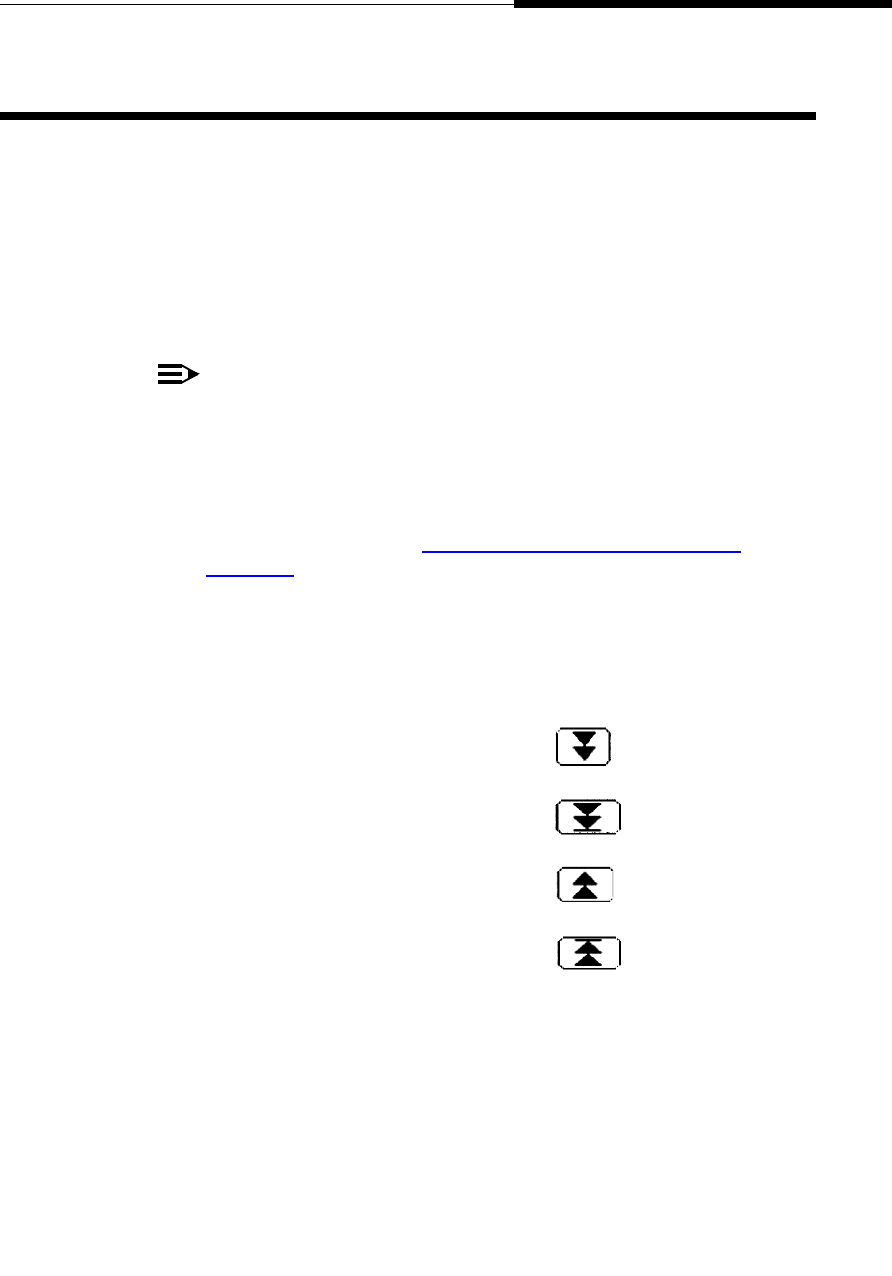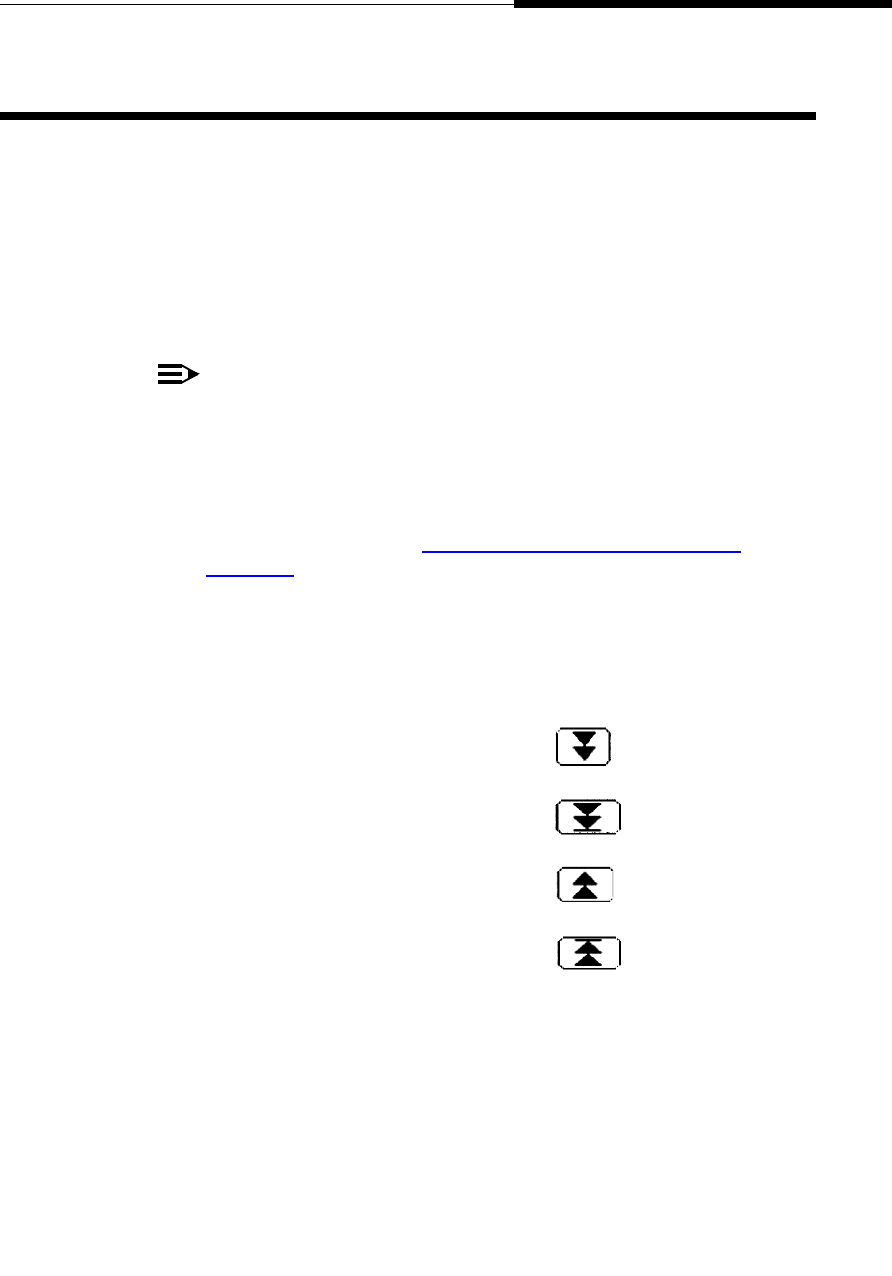
Using the Call Log Application
Introduction
Issue 2.0 December 2003
4-3
Viewing the Call Log 4
1. To view the Call Log, select the Call Log application tab from any 4630
application screen.
The Call Log screen displays. If the Time/Date default sort order is
highlighted, the list of the last six incoming, outgoing, and unanswered calls
displays in time and date order. Scroll buttons display under the following
conditions: If less than six entries are returned, no scroll buttons display; if
six entries are returned, scroll buttons display but are disabled. If more than
six entries are returned, scroll buttons display as appropriate.
NOTE:
If no recent calls display and the phone has not lost power, has not
been reset, or logged off, check the top display line for a
“Deactivated; no calls being logged.” message. This means your “Call
Log Active?” option is set to “Disabled.” In this case, you can still view,
re-sort, or add existing calls to a Speed Dial button, but will not see
incoming or outgoing calls made since disabling the Call Log. To
change this setting, see Activating/Deactivating Call Logging
in
Chapter 8
.
2. To scroll through a Call Log of more than six entries, use the Scroll buttons
at the bottom left of the screen as follows:
If you want to Then
Scroll downward one screen
(six entries) at a time
Select
Scroll to the bottom of the Call Log Select
Scroll upward one screen
(six entries) at a time
Select
Scroll to the top of the Call Log Select
Note: Scroll buttons are disabled
when they would have no effect.