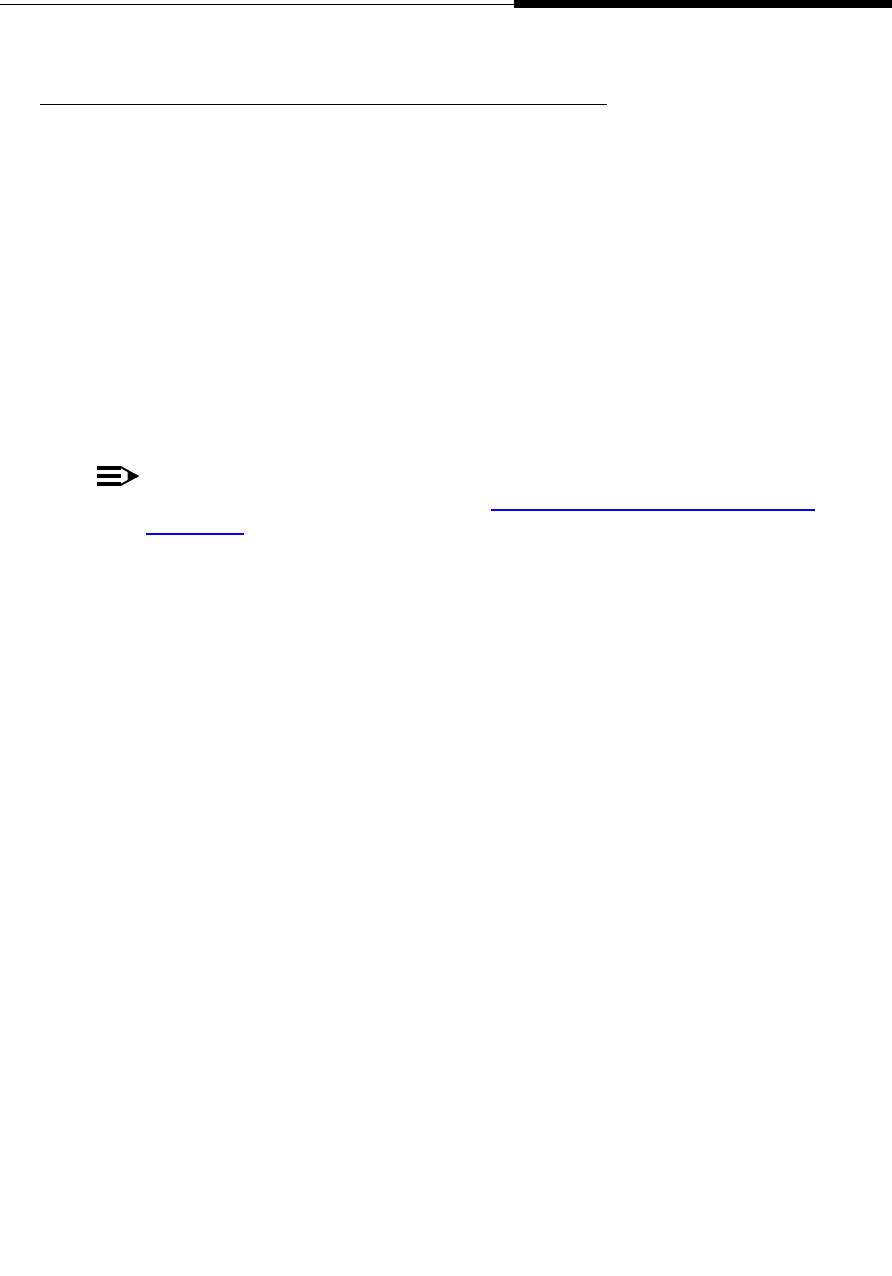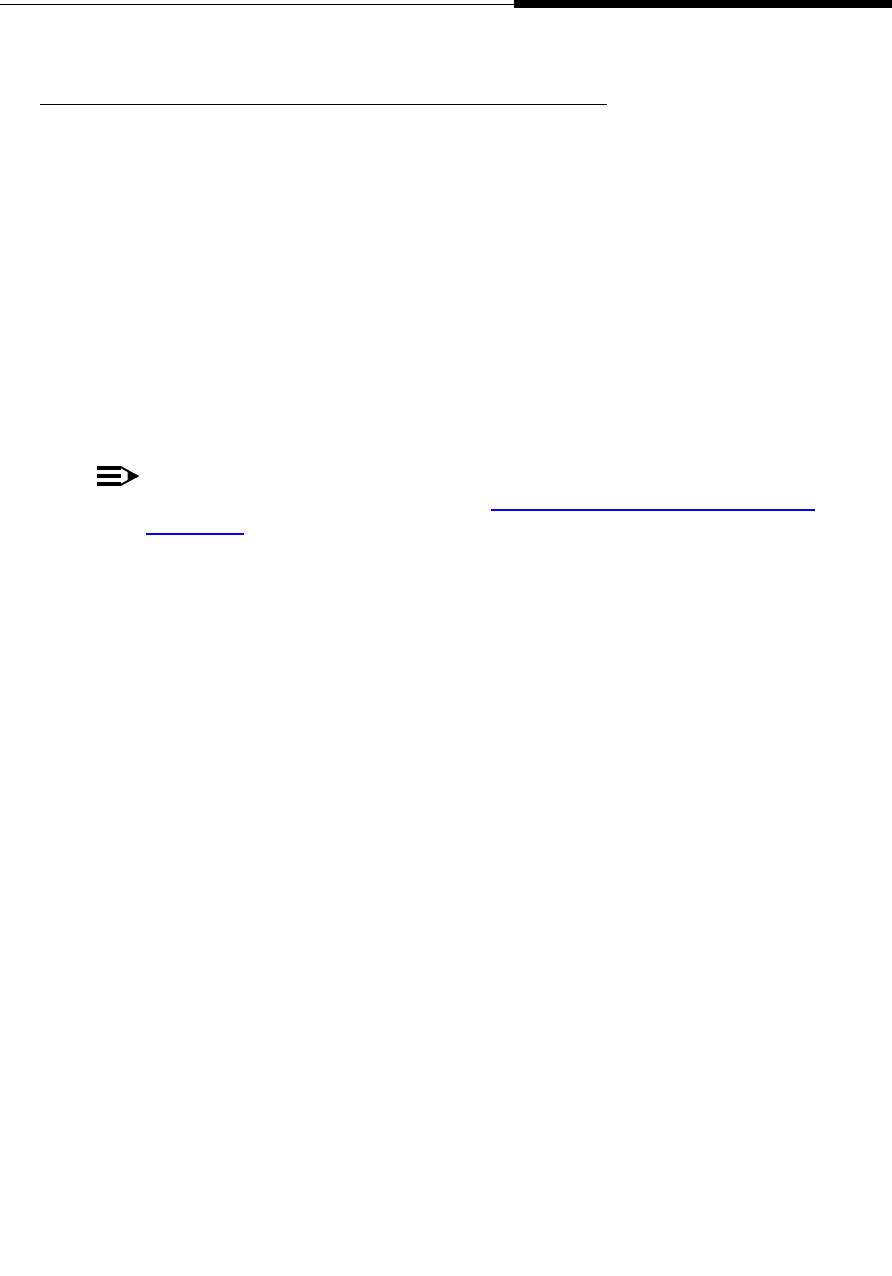
4630/4630SW IP Telephone Options
Call Log Options
Issue 2.0 December 2003
8-7
Archiving the Call Log 8
The process of automatically archiving your Call Log protects this information in
the event of a telephone failure. Your System Administrator generally specifies
whether your phone will participate in automatic archiving, which occurs every two
hours (or according to a pre-determined time span your System Administrator
establishes) when you have more than 50 log entries.
You can determine if your phone is set for automatic archiving by checking the
setting appearing next to the Automatic Archive button on the Call Log Options
and Preferences screen. If the status is “Yes,” the phone is set up for automatic
archiving; if the setting is “No,” automatic archiving will not occur. If the setting is
“Suspended,” you must provide an FTP Server IP Address before an archive can
automatically occur; the IP Address indicates the server on which archived data is
saved.
NOTE:
See the procedure in this section titled Reviewing/Updating the FTP Server
IP Address for more information on adding or updating the FTP Server IP
Address.
Before performing this procedure, first check with your System Administrator for
information on how he or she has set up your telephone system’s archiving
routine. Also check the message appearing under the FTP Setup button on the
Call Log Options and Preferences screen to determine if there are any existing
conditions that would prevent an automatic archive from occurring or to verify the
status of automatic archiving, if this option is already set to “Yes.” Discuss any
such messages with your System Administrator before proceeding.
1. With your System Administrator’s approval to proceed, select Automatic
Archive from the Call Log Options and Preferences screen.
The Call Log Automatic Archive screen displays. The current archive option
is highlighted.
2. Select either Yes or No, to indicate whether or not you want automatic
archiving of your Call Log to occur every two hours (or at another pre-set
interval determined by the System Administrator).
3. To save your selection, select Save. To exit without making a change,
select Cancel.
The Call Log Options and Preferences screen re-displays.