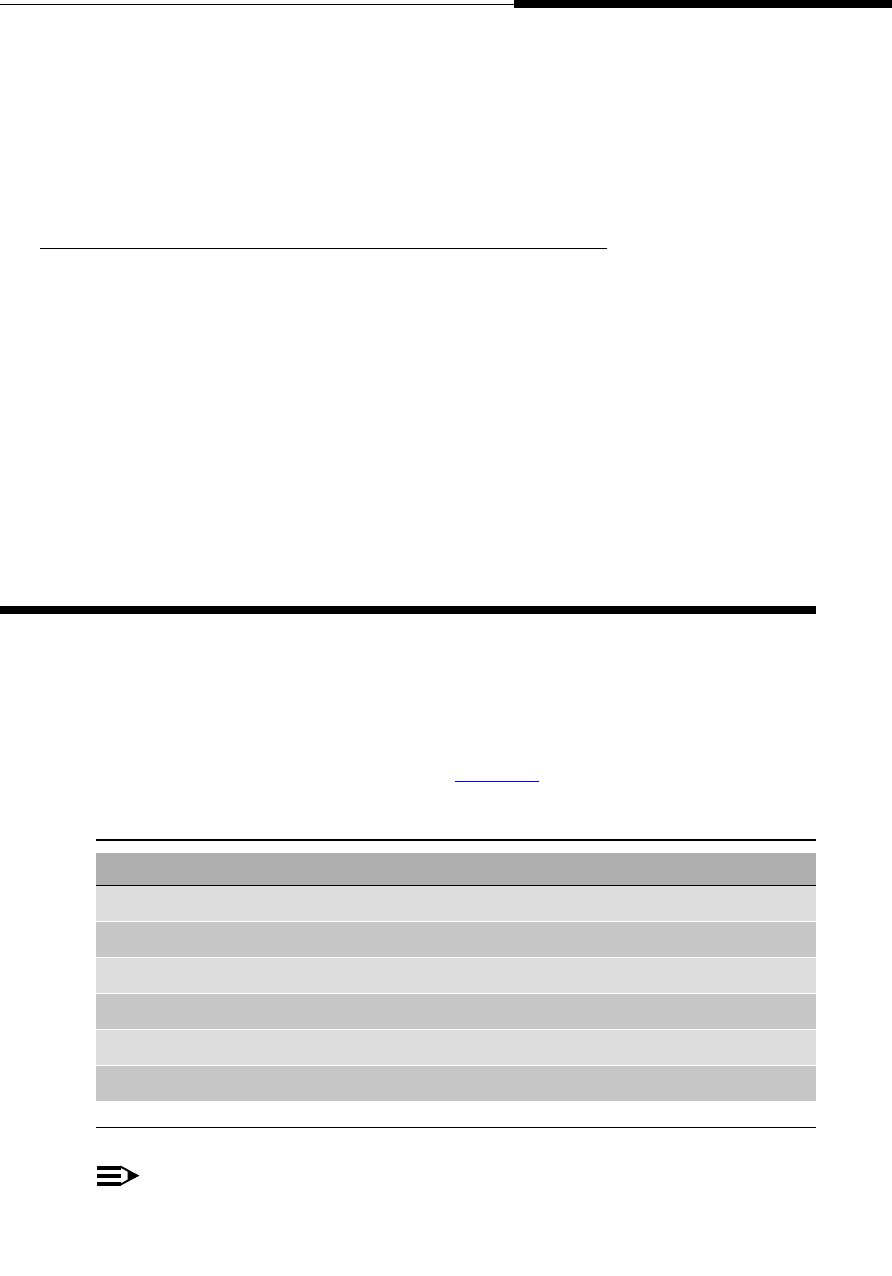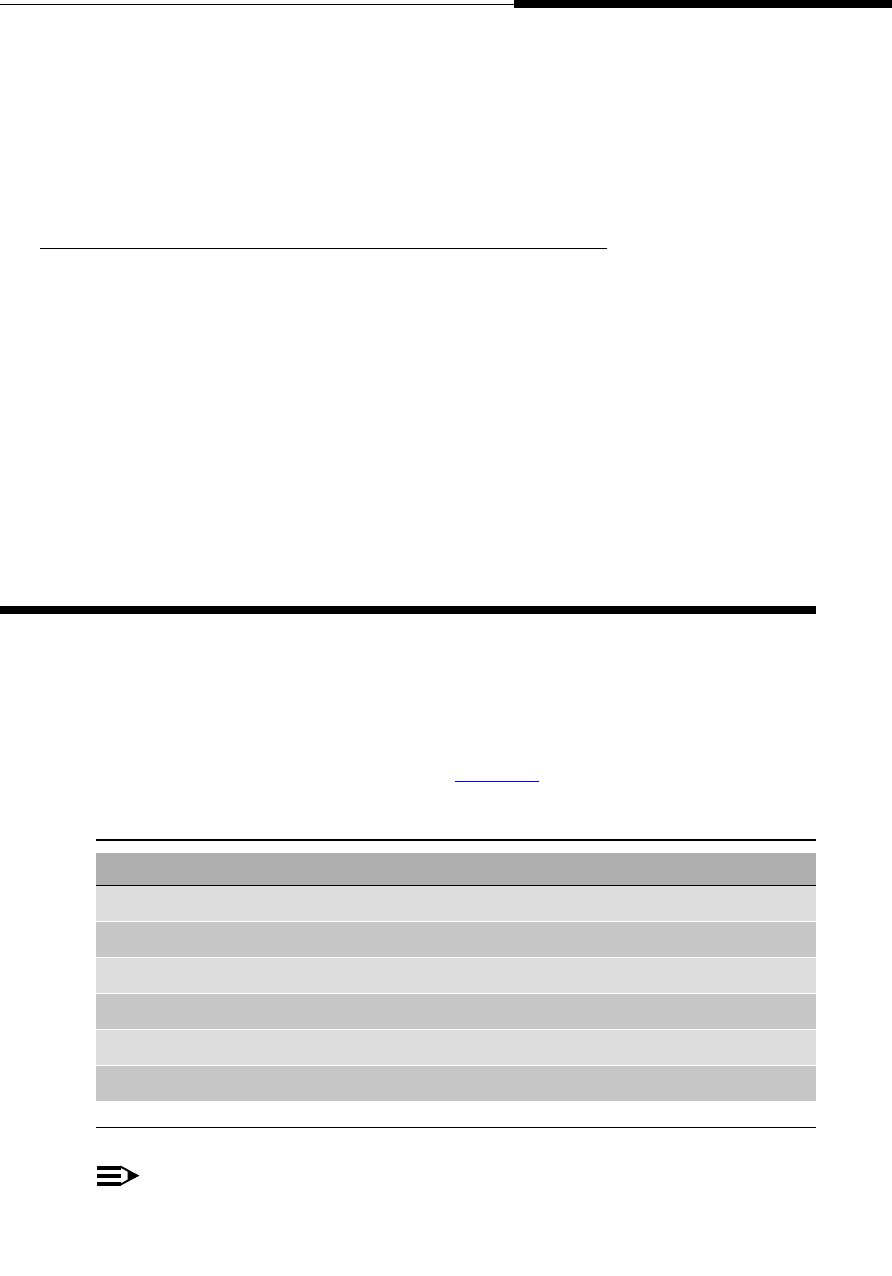
Introducing Your 4630/4630SW IP Telephone
4630/4630SW IP Telephone Applications
Issue 2.0 December 2003
1-5
■ Clean the screen on a regular basis using screen wipes or another
non-abrasive product designed for this purpose.
■ If the display “times out” (goes blank) due to inactivity, touch the screen,
pick up the handset, or press any button to restore the display.
Navigating Application Screens 1
Navigate the 4630’s application screens by selecting Feature buttons or
application-specific buttons, depending on the activity you want to perform.
Feature and application buttons are either enabled (meaning the button is active
and available for selection) or disabled (not active, not available for selection).
When a button is enabled on an application screen, the button is highlighted with
black on the bottom and white on the top, giving it a three-dimensional
appearance. Disabled buttons are bordered in gray.
To initiate an action or select a button, lightly touch the button or screen area you
wish to activate, then lift.
4630/4630SW IP Telephone Applications 1
Your phone provides up to six major applications via the display screen, which
replace many of the buttons you may have used on other office telephones.
Each application tab and its associated screen is color-coded, to provide visual
recognition of the application with which you are working. Applications and their
respective color-coding are described in Table 1-2
below.
NOTE:
One or more application tabs may not be available, depending on your local
network and 4630 configuration.
Table 1-2. Application Tab/Screen Color Coding
Application Tab/Screen Color
Phone Blue
Speed Dial Orange
Call Log Magenta
Directory Green
Voice Mail Violet
Web Access Yellow