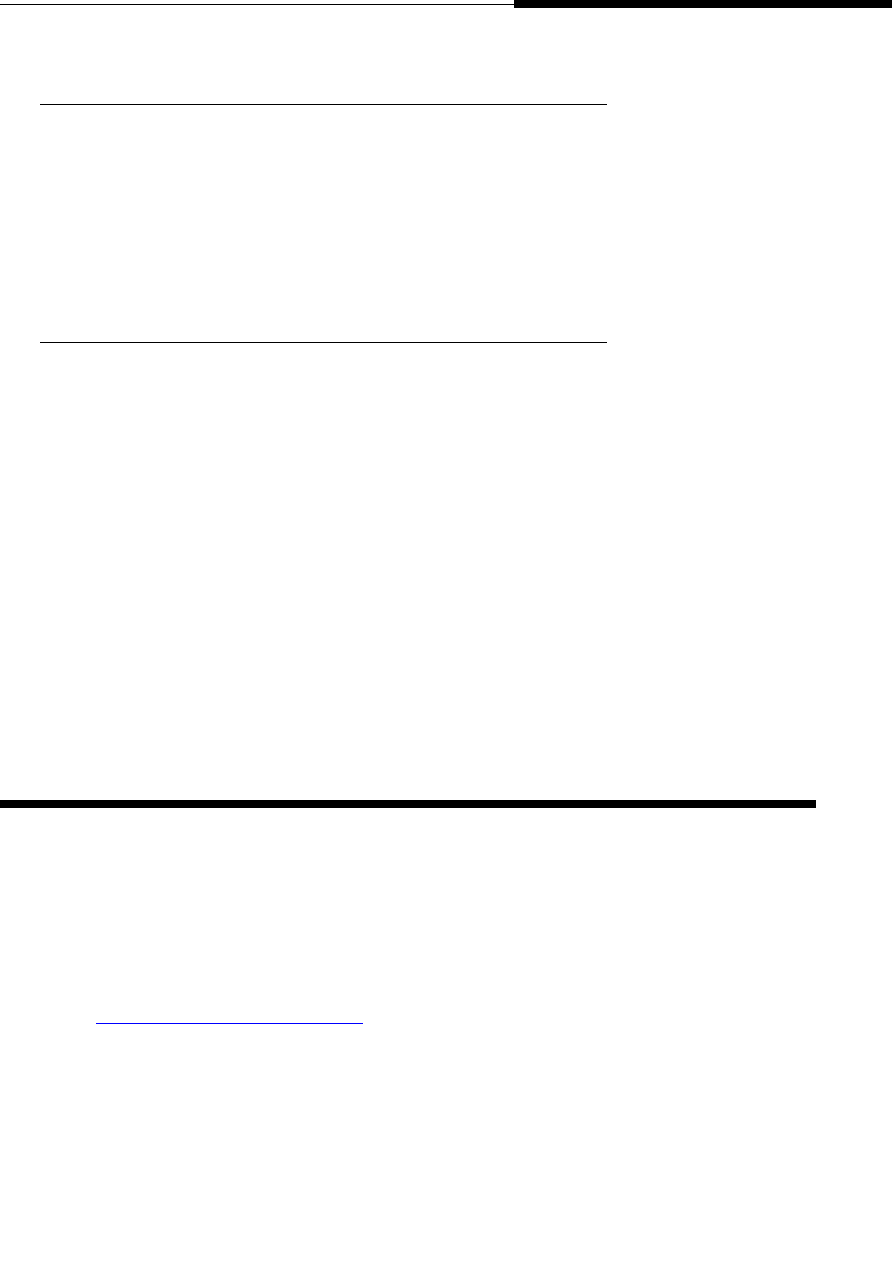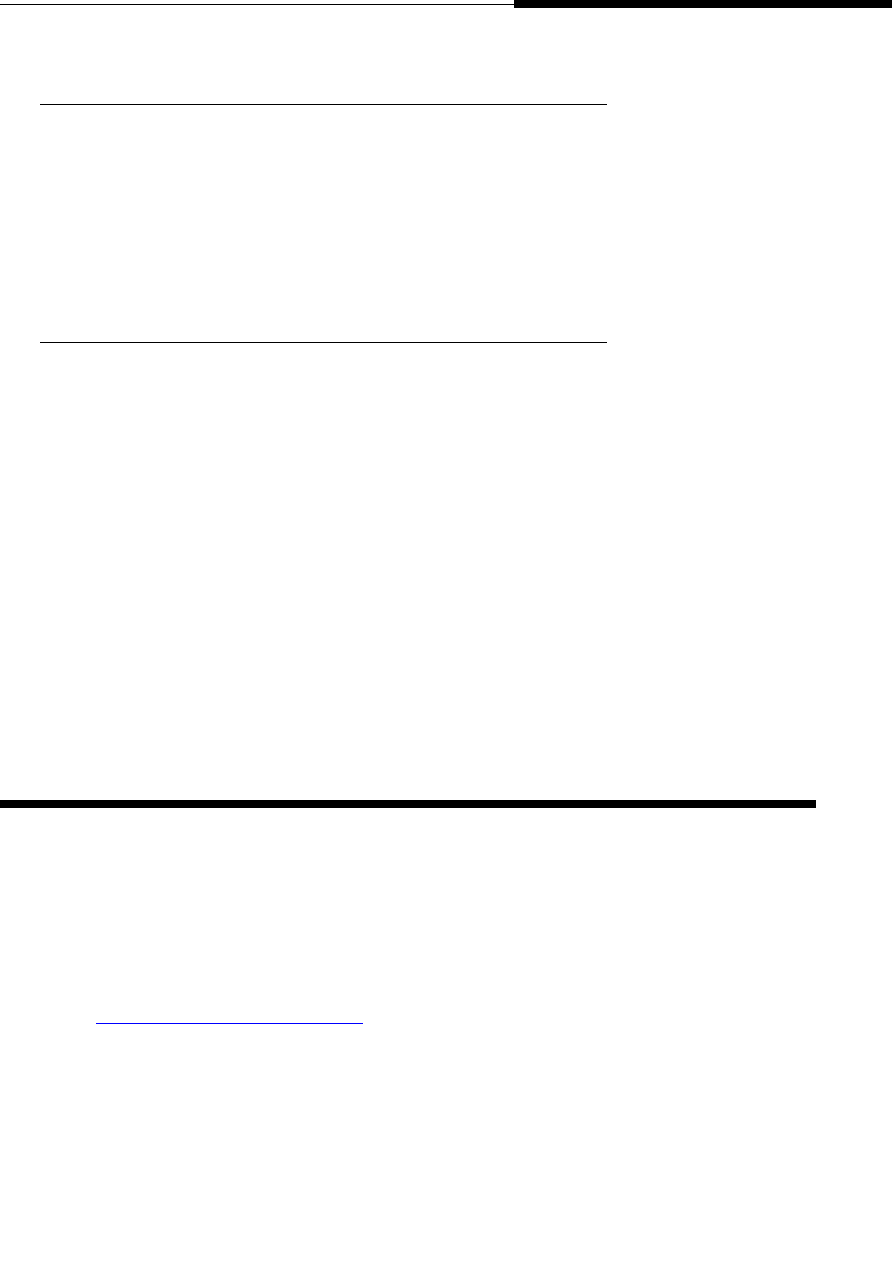
Using the Voice Mail Application
If You Need Help
Issue 2.0 December 2003
6-9
Restoring the Default Sort Order 6
1. Scroll down until the Restore Default Sort Order button displays.
2. To change the order in which Inbox messages display back to the original
(default) setting, select the Restore Default Sort Order button.
Inbox messages are re-sorted into Time/Date ascending order (oldest to
most recent message).
Changing the Playback Number (#) 6
The Playback # displayed on the Log On screen represents the number or
extension being used to access your messages. This normally is your office
extension, but may be changed to allow you to pick up messages from another
extension or an outside phone.
1. Scroll down until the Playback # field displays.
2. To change the Playback #, select the Playback # field to display the
Keyboard Entry screen.
3. Type the extension or complete number at which you want to listen to your
messages.
4. Select Save.
The Playback # on the Log On screen now reflects the phone to be used to
retrieve your messages.
If You Need Help 6
All Voice Mail screens have a Help button, which accesses detailed online Help.
When using Help, scroll down fully to review the entire Help text. After reviewing
Help text, scroll to the top of the page and select Exit Help to return to the screen
on which you were working.
Complete documentation regarding Avaya Web Messaging can be found under
“Messaging Application Software” then “www.messenger” at the following website:
http://www.avaya.com/support
. A Quick Reference Guide also can be found at
that site for specifics on handling and replying to messages.