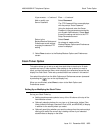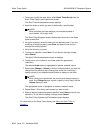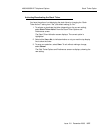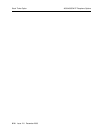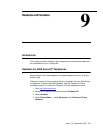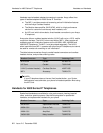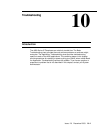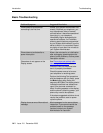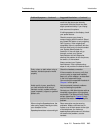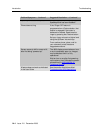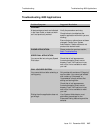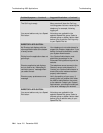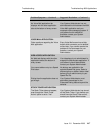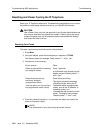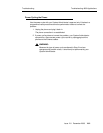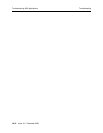Troubleshooting
Introduction
Issue 2.0 December 2003
10-3
No dial tone Make sure both the handset and line
cords into the phone are securely
connected. Note that there may be a
slight operational delay if you unplug
and reconnect the phone.
If nothing appears on the display, check
your power source.
Check to ensure your phone is
communicating with the switch. Select
any Speed Dial button or any outgoing
Call Log entry. If the outgoing call
completes, there is a problem with the
dial tone itself, and you should contact
your System Administrator for
resolution. If the call does not go
through, contact your System
Administrator who will determine
whether the problem is with the phone,
the switch, or the network.
Always contact your System
Administrator if the troubleshooting
steps do not produce the desired result.
Echo, noise, or static when using a
headset; handset operation works
properly
Check the headset connection.
If the connection is secure, verify that
you are using an approved headset,
base unit, and/or adapter, as described
in the list of approved Avaya
Communication compatible Headsets in
Chapter 9
of this guide.
Audio quality is poor, specifically,
you hear an echo while using a
handset or static, sudden silences
(gaps in speech), clipped, or garbled
speech, etc.
Various potential network problems
may be causing the problem.
Contact your LAN Administrator with as
complete a description of the problem
as possible. The Network Audio Quality
screen (described in Chapter 8
) may
provide information in diagnosing the
problem.
When using the Speakerphone, the
other party reports hearing an echo;
your reception is fine
Speakerphone does not sound right
Room acoustics may be causing
problems. Make sure there are six
inches or so of blank space to the right
of the telephone, for maximum
speakerphone performance. If this does
not resolve the problem, use the
handset.
Problem/Symptom — Continued Suggested Resolution — Continued