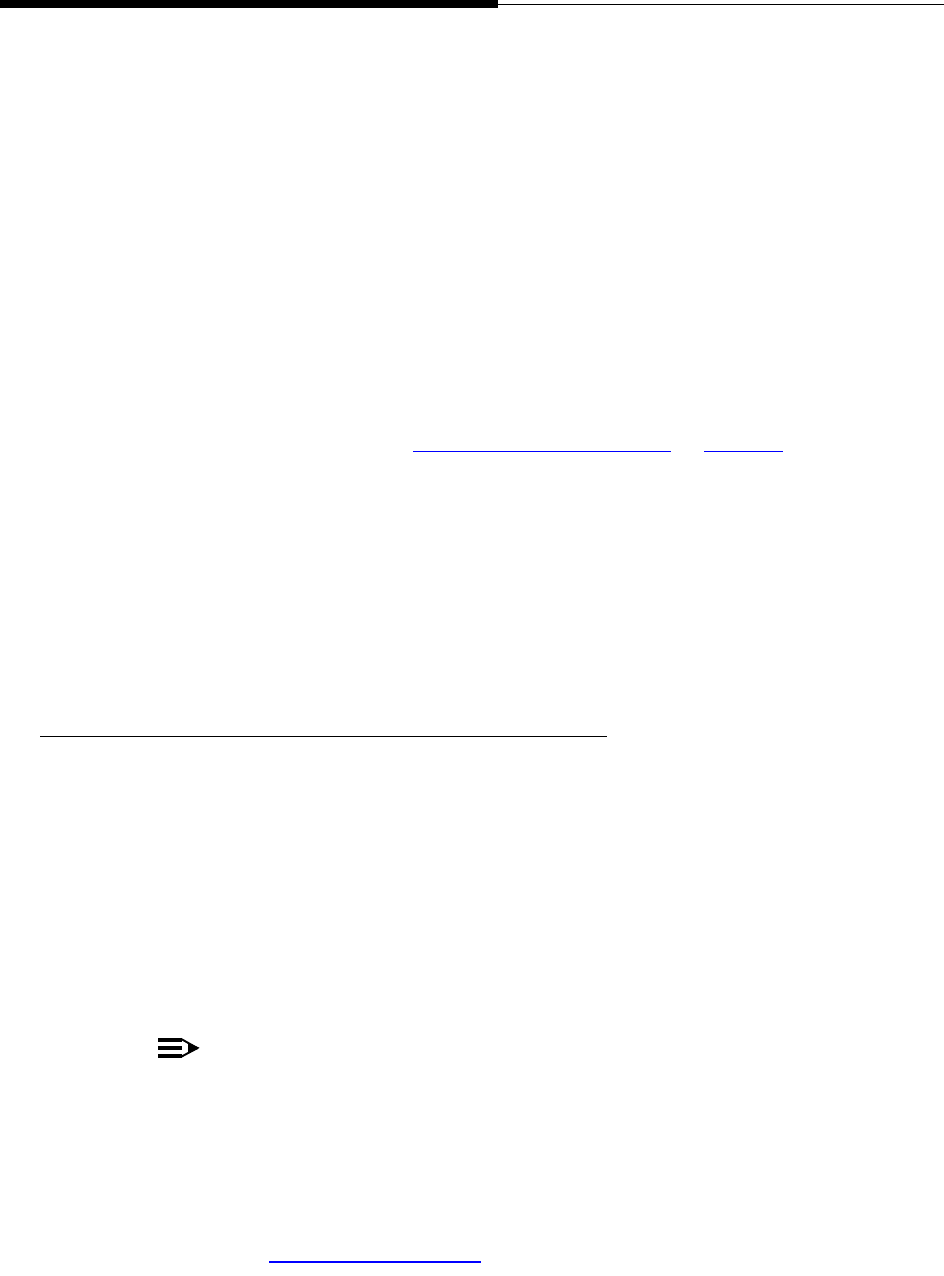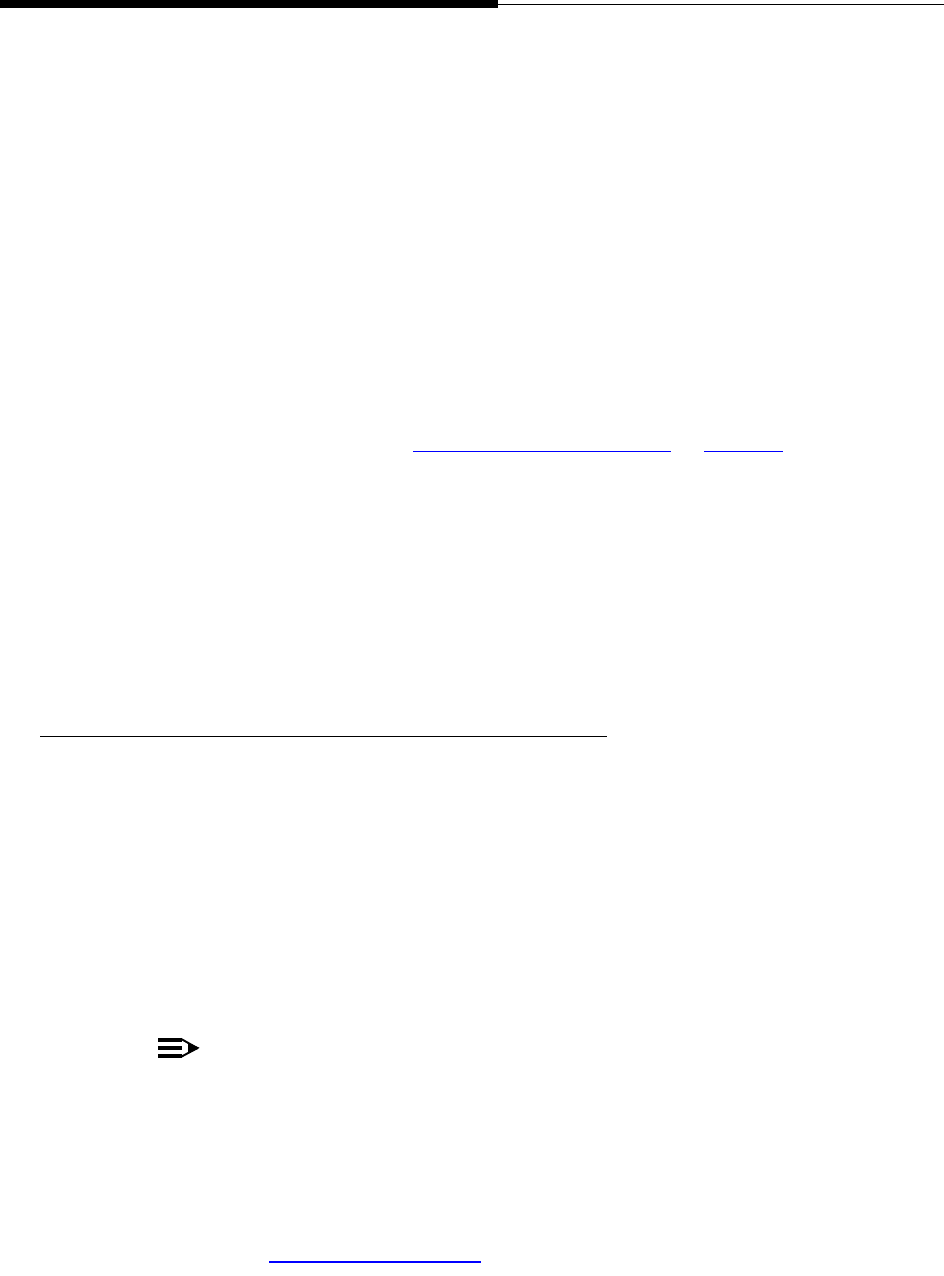
Introduction
Using the Voice Mail Application
6-6 Issue 2.0 December 2003
Text, File, and Fax Message-Specific Options 6
After selecting a specific message from your Inbox, the Message Detail screen
displays. This screen provides detail information about the call and gives you the
option of reading the message or printing it on your fax machine.
1. To read the text message, select the Text/File/Fax View button in the lower
right corner of the Detail screen.
The Text View screen displays.
2. After reading the message, select the Done button. To print a fax, enter the
fax prefix (contact your System Administrator for the prefix if you don’t know
it) followed by your fax number, then select Done.
NOTE:
The File View function is not available in the current 4630 IP
Telephone release. While the Name of any file attachment can be
viewed, the contents of the attachment must be viewed or printed
using your PC.
The Message Detail Screen re-displays.
3. Choose one of the available message options. They are the same as those
described in Voice Message Options
.
Put this message in a
different folder
Select the folder to which the message
should be moved. If a folder button is not
active, note that you cannot move
messages out of your Old folder (except by
deletion) and cannot move new messages
to the Unopened folder.
Remove this message
entirely from your Voice Mail
box
Select the Delete button.
The prompt “Are you sure you want to
permanently delete the message?” displays.
Select Yes to remove the message or No to
leave the message in its folder. (Note that
you can specify No Confirmation. See
Changing Voice Mail Options
on page 6-8.)
The folder from which the message was
removed displays.
Exit the Voice Mail
application
Select the Log Off button.
The Log On screen displays.
To exit the Voice Mail application, select a
different application tab at the bottom of the
screen.
If you want to — Continued Then — Continued