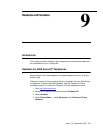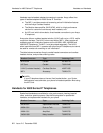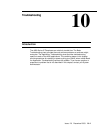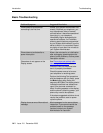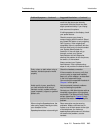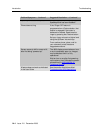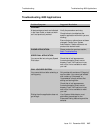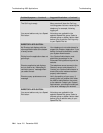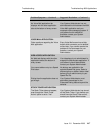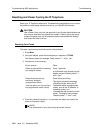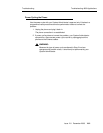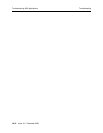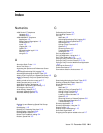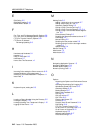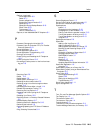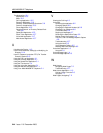Issue 2.0 December 2003 IN-1
Index GL
Numerics
4600 Series IP Telephones
Handsets
9-2
Headsets for 9-1
4630/4630SW IP Telephone
Applications 1-5
Button/Feature Descriptions 1-3
Introduction to 1-1
layout 1-2
Logging Off 1-14
Options 8-1
Reinstating after logoff 1-14
Security 1-12
using the 2-1
A
About the Stock Ticker 1-11
About This Guide xi
Accessing the Options and Preferences Screen
8-1
Activating/Deactivating Call Logging 8-6
Activating/Deactivating the Stock Ticker 8-25
Adding a Call Log Entry to a Speed Dial Group 4-5
Adding a Directory Entry to a Speed Dial Group
5-5
Adding a held call to the current call 2-7
Adding another party to a call 2-7
Application Screens, Navigating 1-5
Application Tab/Screen Color Coding 1-5
Archiving the Call Log 8-7
Audio Quality, Network 8-17
Automatic (Speed) Dialing 2-3
Automatic Backup Option 8-18
B
Backing Up and Restoring Speed Dial Groups
8-16
Backlighting 1-15
Backup File, Restoring Data from 8-19
Backup Option, Automatic 8-18
Backup/Restore Options 8-17
Button Click Feedback, setting 8-4
Buttons, Speed Dial 3-3
C
Calibrating the Screen 8-4
Call Handling Features 2-7
Call Log
About the
4-2
Activating/Deactivating Call Logging 8-6
Adding an Entry to Speed Dial 4-5
Archiving the 8-7
Calling a Party From the 2-5
Options 8-5
Removing Entries 4-6
Troubleshooting 10-5
Viewing the 4-3
Call Log Application 1-7
Call Log Application, Using the 4-1
Call Timer, Setting the 8-13
Calling a Party From the Call Log 2-5
Calling a Party From the Directory 2-5, 5-4
Calling a Party From the Web Access Application
2-6
Cleaning the Screen 8-5
Conference feature 2-7
Conventions Used in this document xiii
D
Deactivating/Activating the Stock Ticker 8-25
Deleting a Speed Dial Button Label 3-6
Direct (Manual) Dialing 2-2
Directory
About the 5-1
Adding an Entry to Speed Dial 5-5
Calling a Party From the 2-5
Calling a Party from the 5-4
Locating a Phone Number 5-2
Options 8-13
Resolving Search or Related Problems 5-6
Trouble Message Resolution 5-6
Troubleshooting 10-6
Directory Application 1-8
Directory Application, Using the 5-1
Display screen 1-3
Display Screen Backlighting 1-15
Document Organization xii
Dropping the last person added to the call 2-7