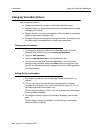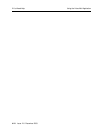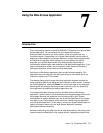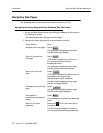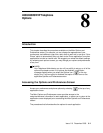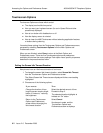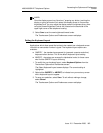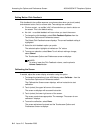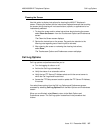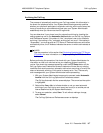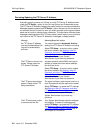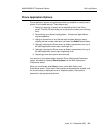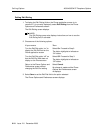4630/4630SW IP Telephone Options
Accessing the Options and Preferences
Screen
Issue 2.0 December 2003
8-3
NOTE:
Once the display screen has “timed out,” pressing any button, touching the
display, or going off-hook will all restore the display screen to it’s previous
brightness level. You may adjust the display screen’s brightness at any time
using the Screen Brightness Control dial, located on the back side of the
upper right corner of the telephone housing.
3. Select Save to set the new brightness/timeout levels.
The Touchscreen Options and Preferences screen re-displays.
Setting the Keyboard Layout 8
Applications which allow speed dial entries to be created use a keyboard screen
into which a name and/or number is typed. Two keyboard layout options are
available:
■ QWERTY - the standard arrangement for (personal computer and other)
keyboard-reliant devices. This is the default keyboard layout setting.
■ ABCDEF - characters are arranged in alphabetical order, for those users
who find the QWERTY layout confusing.
1. To modify the your keyboard layout, select Keyboard Options from the
Touchscreen Options and Preferences screen.
The Select Keyboard Layout screen displays. The current setting is
highlighted.
2. Select either QWERTY or ABCDEF, to indicate how you want any screen
with a keyboard layout to appear.
3. To save your selection, select Save. To exit without making a change,
select Cancel.
The Touchscreen Options and Preferences screen re-displays.