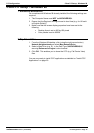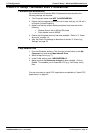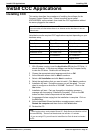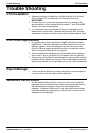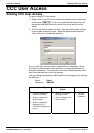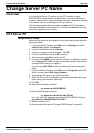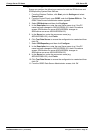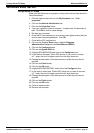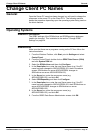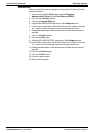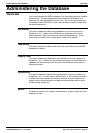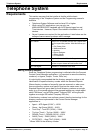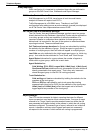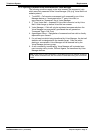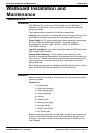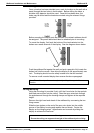Change Client PC Names General
Compact Contact Center Installation & Maintenance
40DHB0002USBG Issue 1 (11/14/2001) Change Client PC Names
•
Page 26
Change Client PC Names
General
Once the Server PC name has been changed you will need to change the
references to the server PC on the Client PC's. The following sections
details the procedure depending upon the operating system being used on
the client machine.
Operating Systems
Windows NT Workstation
The ODBC settings of the SDXArchiver and SDXRepository databases
need to be changed. This is detailed in the section "Change ODBC
Settings" on page 24.
Windows 95/98
Make sure that there are no programs running on the PC then follow the
instructions below.
1. From the Windows Taskbar, click Start, point to Settings and select
Control Panel.
2. From the Control Panel, double click on ODBC Data Source (32bit)
and click System DSN tab.
3. Select the SDXArchiver and then click Configure.
4. In the Description box, enter the new Server name (e.g. if the PC
name has been changed to ARCHIVERSQL123, then in the above
screen, SDXArchiver on server ARCHIVERSQL changes to
SDXArchiver on server ARCHIVERSQL123).
5. In the Server box, enter the new server name (e.g.
ARCHIVERSQL123), and click OK.
6. Select SDXRepository and then click Configure.
7. In the Description box, enter the new Server name (e.g. if the PC
name has been changed to ARCHIVERSQL123, then SDXArchiver on
server ARCHIVERSQL changes to SDXArchiver on server
ARCHIVERSQL123).
8. In the Server box, enter the new server name (e.g.
ARCHIVERSQL123), and click OK
9. From the ODBC Data Source Administrator screen, click OK.