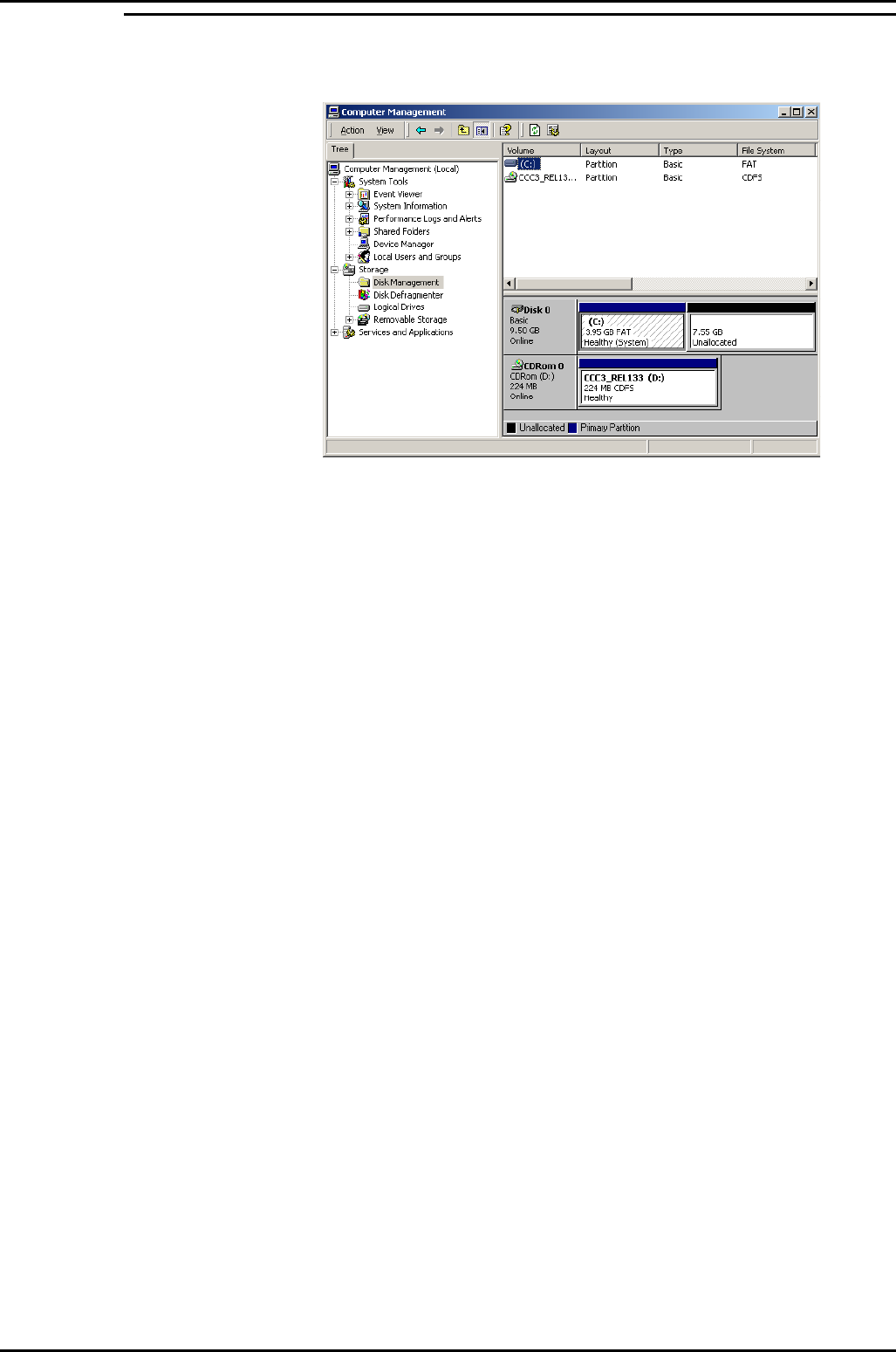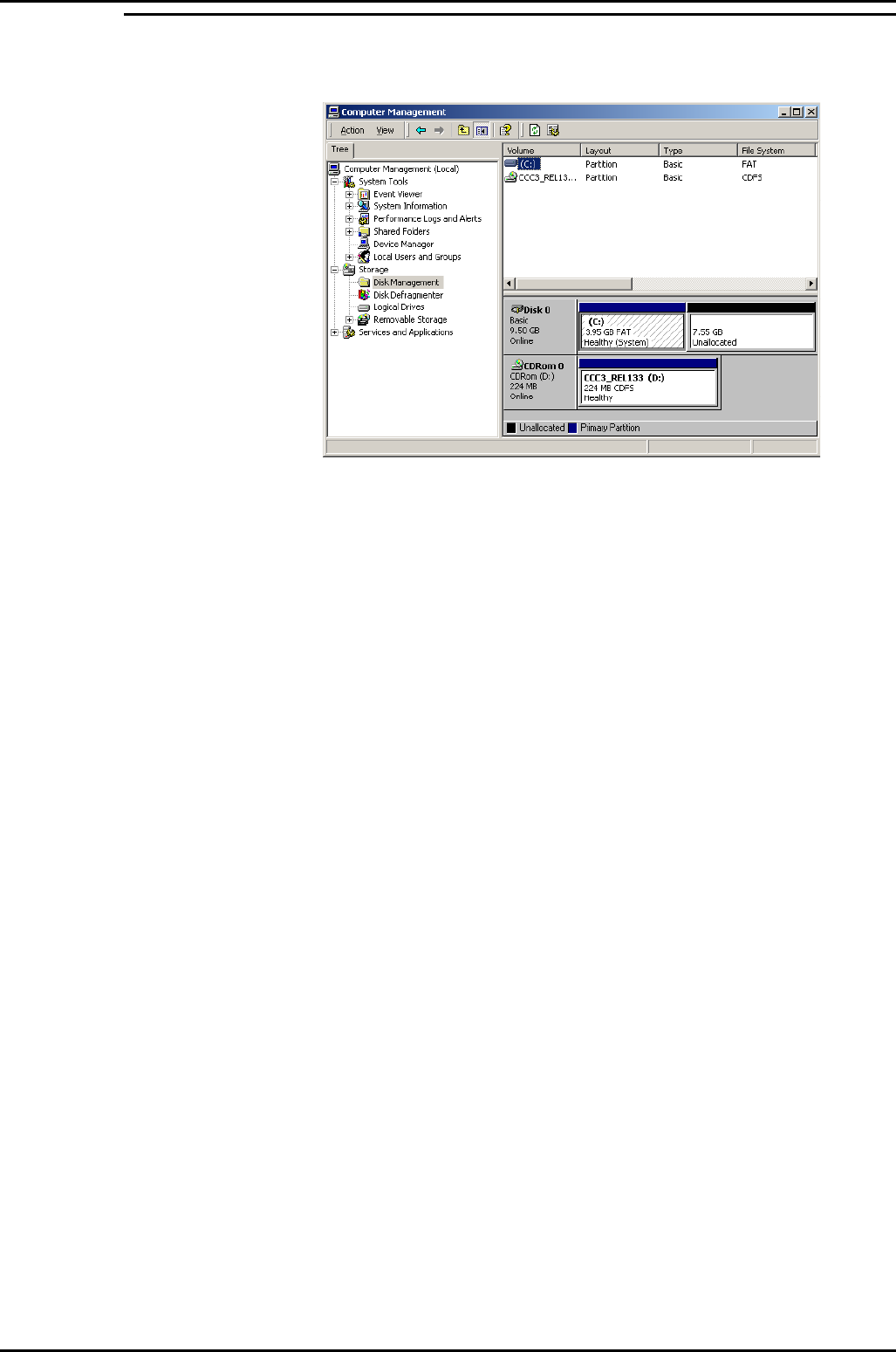
PC Configuration Server PC Setup – Windows 2000
Compact Contact Center Installation & Maintenance
40DHB0002USBG Issue 1 (11/14/2001) PC Configuration
•
Page 15
4. Partition the Disk
1.
Click the right mouse button on the My Computer icon. Select Manage
2.
Click on the Disk Management folder.
3.
Click the right mouse button on the CD ROM section, select Change
drive letter and drive path. Click on the edit button.
4.
At the Assign Drive Letter screen, select the drive letter as E. Click on
the OK button to continue.
5.
At the confirmation screen, click Yes to continue.
6.
At the Disk management screen, click Yes.
7.
Click the right mouse button on the unallocated section of Disk O, select
Create Partition.
8.
At the welcome screen click Next.
9.
At the Create Partition type screen select Primary, click on Next to
continue.
10.
At the Specify Partition Size screen accept the default size and click on
Next.
11.
At the Assign Drive letter or Path screen, do not assign a drive letter or
path and click on Next to continue.
12.
At the format partition screen, select Perform a Quick Format and
accept all other defaults. Click on Next to continue.
13.
At the completed screen click on the Finish button.
14.
Click the right mouse button over the new volume, select change drive
letter, and drive path.
15.
Click on Add and assign the letter D.
You are now ready to install CCC applications, see "Install CCC
Applications" on page 20.