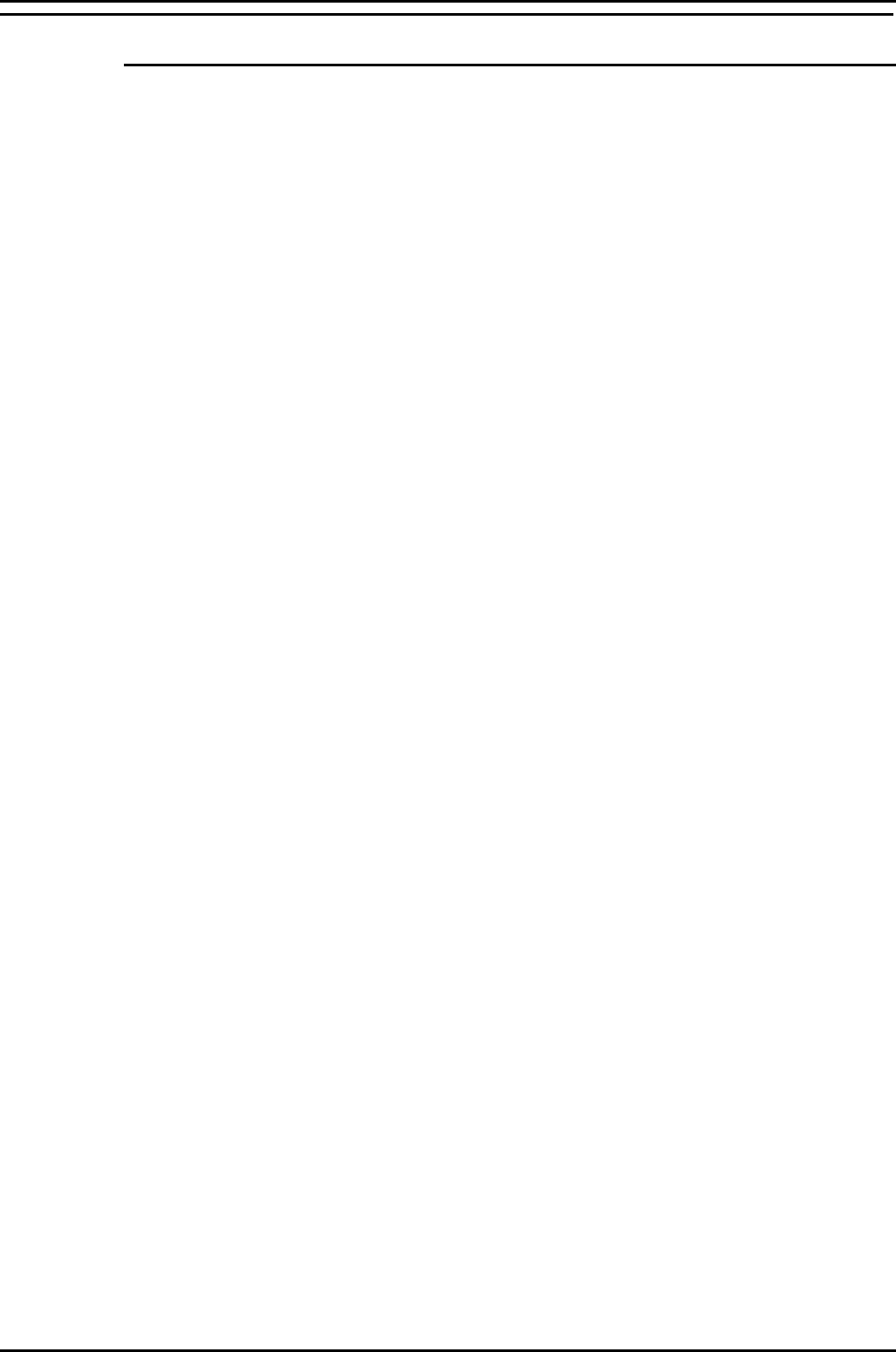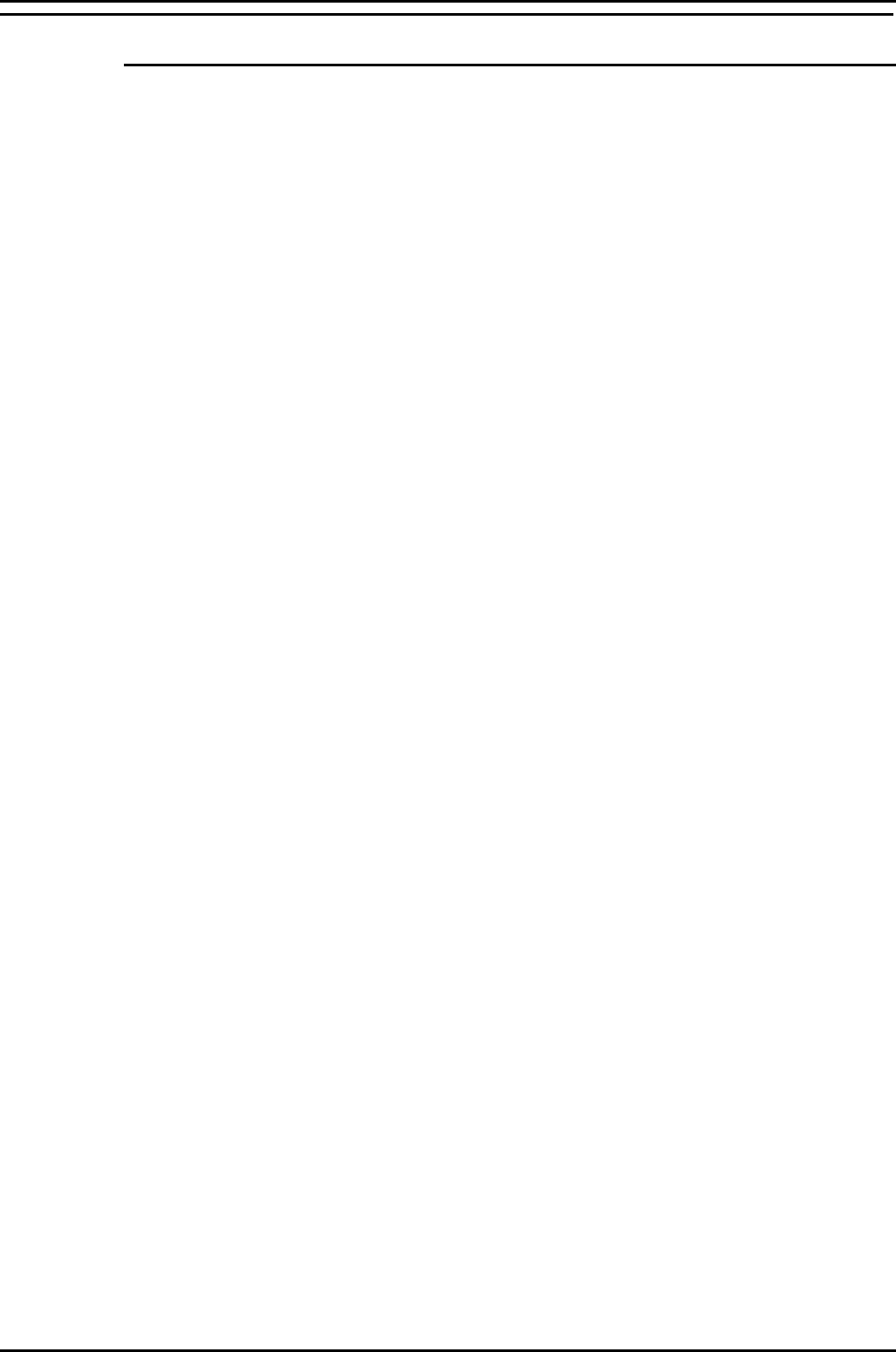
Change Server PC Name Windows 2000 Server
Compact Contact Center Installation & Maintenance
40DHB0002USBG Issue 1 (11/14/2001) Change Server PC Name
•
Page 25
Windows 2000 Server
Change Server PC Name
Make sure that there are no programs running on the server then follow the
instructions below.
1. Click the right mouse button on the My Computer icon. Select
properties.
2. Click on the Network Identification tab.
3. Click on the Properties button.
4. Type your computer name as required. It needs to be 15 characters or
less. Click OK to confirm name change.
5. Re-start your computer.
6. Once the PC has restarted, an error screen may appear stating that you
cannot reach repository database. Click OK.
7. Close all the CCC applications.
8. Click on the Windows Start button; highlight Programs,
Administrative Tools and click Data Sources (ODBC).
9. Click on the Configure button.
10. Click on the System DSN tab.
11. Highlight SDXARCHIVER and click on the Configure button.
12. In the section that asks "Which SQL Server do you want to connect
to?", select the new Computer name from the drop down box.
13. Change the description of the data source to reflect the new name if
required.
14. Click on the Finish button.
15. Click on the OK button.
16. Highlight SDX REPOSITORY and click on the Configure button.
17. In the section which asks "Which SQL Server do you want to connect
to?", select the new Computer name from the drop down box.
18. Change the description of the data source to reflect the new name if
required.
19. Click on the Finish button.
20. Click on the OK button.
21. Close all open screens.
22. Re-boot the computer.