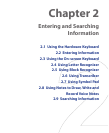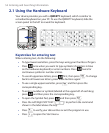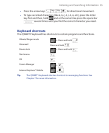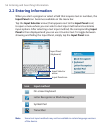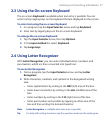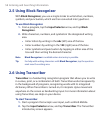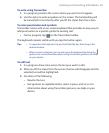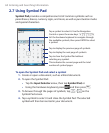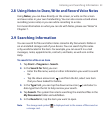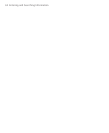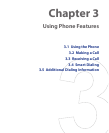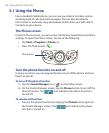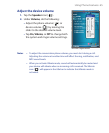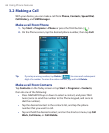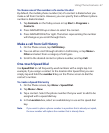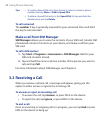Entering and Searching Information 61
2.8 Using Notes to Draw, Write and Record Voice Notes
Using Notes, you can draw directly on the screen, or write on the screen
and save notes in your own handwriting. You can also create a stand-alone
recording (voice note) or you can add a recording to a note.
For more information on what you can do with Notes, please see “Notes” in
Chapter 7.
2.9 Searching Information
You can search for files and other items stored in My Documents folder or
on an installed storage card of your device. You can search by file name
or by words located in the item. For example, you can search in e-mail
messages, notes, appointments, contacts, and tasks, as well as in online
Help.
To search for a file or an item
1. Tap Start > Programs > Search.
2. In the Search for field, you can:
• Enter the file name, word, or other information you want to search
for.
• Tap the down arrow icon ( ), and from the list, select one item
that you have looked for before.
3. In the Type field, you can tap the down arrow icon ( ) and select a
data type from the list to help narrow your search.
4. Tap Search. The system then starts searching the matched files in the
My Documents folder and subfolders.
5. In the Results list, tap the item you want to open.
Note The storage card symbol is displayed next to the names of files saved on
a storage card.