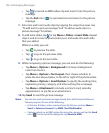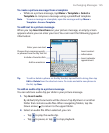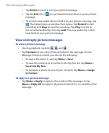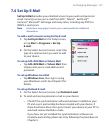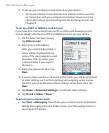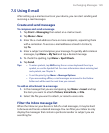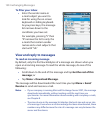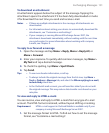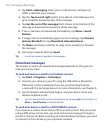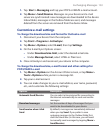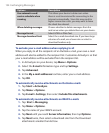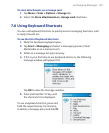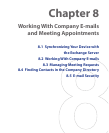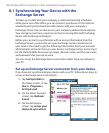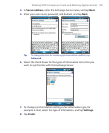132 Exchanging Messages
2. Tap Start > Messaging, select your e-mail account, and open an
HTML e-mail that you received.
3. Tap the Tap to scroll right option to be able to scroll sideways and
get a complete horizontal view of the message.
4. Tap Get the rest of this message that’s shown at the bottom of the
message to download and view the whole message.
5. If the e-mail does not download immediately, tap Menu > Send/
Receive.
6. If images do not immediately appear on the message, tap Internet
pictures blocked then tap Download Internet pictures.
7. Tap Menu and choose whether to reply to the sender(s) or forward
the message.
8. Enter your response then tap Send.
Tip E-mail can contain hyperlinks to web pages.
Download messages
The manner in which you download messages depends on the type of e-
mail account you have.
To send and receive e-mail for an Outlook account
1. Tap Start > Programs > ActiveSync.
2. Connect your device to your PC using the USB cable or Bluetooth.
Otherwise, connect wirelessly if you are synchronizing Outlook
e-mail with the Exchange Server. For more information, see Chapter 8.
3. Synchronization automatically begins, and your device sends and
receives Outlook e-mail.
Tip You can also manually synchronize anytime by tapping Sync in ActiveSync or
Menu > Send/Receive in Outlook Mobile.
To send and receive e-mail for a POP3/IMAP4 account
If you have an e-mail account with an ISP or a work account that you access
using a VPN server connection, you send and receive messages through a
remote e-mail server. Before sending and downloading messages, you need
to connect to the Internet or your corporate network.