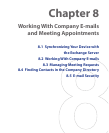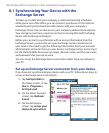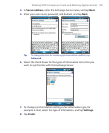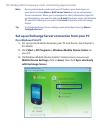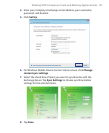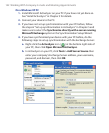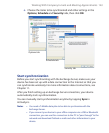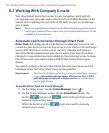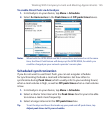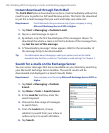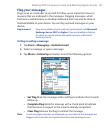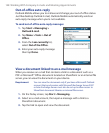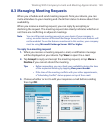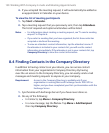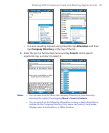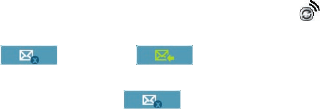
144 Working With Company E-mails and Meeting Appointments
8.2 Working With Company E-mails
Your device gives you instant access to your company e-mails and lets
you manage your messages easier. Direct Push, Fetch Mail, Remote e-mail
search, and e-mail flags are just some of the tools you can use to manage
your e-mails.
Note Some messaging features depend on the MIcrosoft Exchange Server version
used in your company. Please check with your network administrator for the
availability of these features.
Automatic synchronization through Direct Push
Direct Push technology (push e-mail feature) enables you to receive new
e-mails on your device as soon as they arrive in your Inbox on the Exchange
Server. With this feature, items such as contacts, calendar and tasks are
also immediately updated onto your device when these items have been
changed or new entries have been added on the Exchange Server. To make
Direct Push work, you need to have a GPRS/EDGE connection on your
device.
You need to perform a full synchronization between your device and the
Exchange Server first before Direct Push can be enabled.
Requirement The Direct Push feature works for your device only if your company
is using Microsoft Exchange Server 2003 Service Pack 2 (SP2)
with Exchange ActiveSync or higher version or an equivalent
push e-mail solution.
To enable Direct Push via Comm Manager
1. On the Today screen, tap the Comm Manager icon ( ).
2. On the Comm Manager screen, tap the DirectPush button. The
button will turn to , which indicates that you will
receive e-mails as they arrive.
When the button is in the state, you need to manually
retrieve your e-mails.