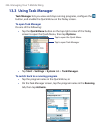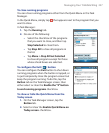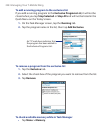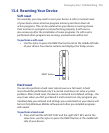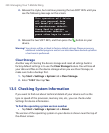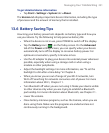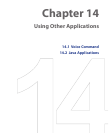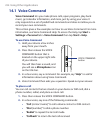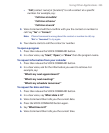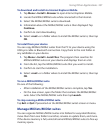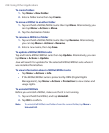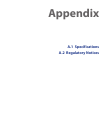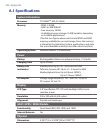234 Using Other Applications
14.1 Voice Command
Voice Command lets you make phone calls, open programs, play back
music, get calendar information, and more, just by using your voice. It
only responds to a set of predefined commands and does not allow you to
record your own commands.
This section gives a few examples on how to use Voice Command. For more
information, see Voice Command Help. To access the Help, tap Start >
Settings > Personal tab > Voice Command then tap Start > Help.
To use Voice Command
1. Hold your device a few inches
away from your mouth.
2. Press then release the VOICE
COMMAND button that is
located on the upper right side
of your device.
You will then hear a sound, and
you will see a Microphone icon
on the title bar.
VOICE COMMAND
button
3. In a clear voice, say a command. For example, say “Help“ to ask for
information about using Voice Command.
4. Voice Command then asks you a question. Speak out your answer.
To place a call
You can call contacts that are stored on your device or SIM card, dial a
phone number, redial, and place a return call.
1. Press then release the VOICE COMMAND button.
2. In a clear voice, say one of the following commands:
• “Call [contact name]” to call a device contact or SIM contact.
• “Dial [number]” to dial a phone number.
• “Redial” to repeat the last call made.
• “Callback” to return the last call received.