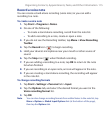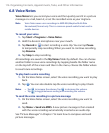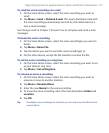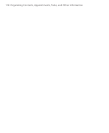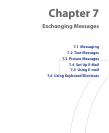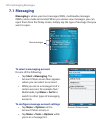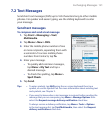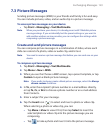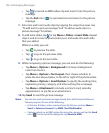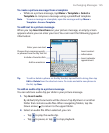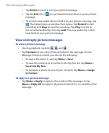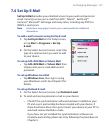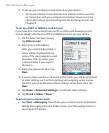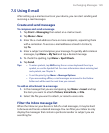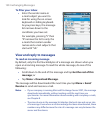Exchanging Messages 123
7.3 Picture Messages
Sending picture messages (MMS) to your friends and family is fun and easy.
You can include pictures, video, and an audio clip in a picture message.
To access picture messages on your device
• Tap Start > Messaging > Text/Multimedia.
Note When you purchase your device, it is already preset with T-Mobile’s picture
message setings. If you accidentally lost the preset settings or you want to
add another wireless service provider, you can configure the settings while
composing a picture message.
Create and send picture messages
You can compose picture messages in a combination of slides, where each
slide can consist of a photo, video or audio clip, and/or text.
Note You need to receive a picture message first before you can send one on your
device.
To compose a picture message
1. Tap Start > Messaging > Text/Multimedia.
2. Tap Menu > New > MMS.
3. When you see the Choose a MMS screen, tap a preset template, or tap
Custom to open a blank picture message.
Note If you prefer to always create a blank picture message, select the Always
choose custom check box.
4. In To, enter the recipient’s phone number or e-mail address directly,
or tap To, Cc, or Bcc to choose a phone number or an e-mail address
from Contacts.
5. Enter a subject for your message.
6. Tap the Insert icon ( ) to select and insert a photo or video clip.
When selecting a photo or video clip, you can:
• Tap Menu > View
to view it first, then tap Select to insert the
selected photo or video clip into the picture message you are
composing.
• Tap
to take a photo and insert it into the picture message.