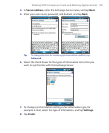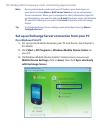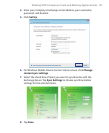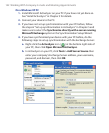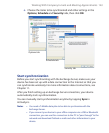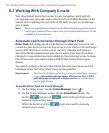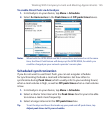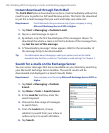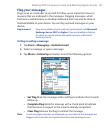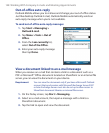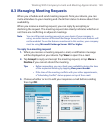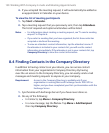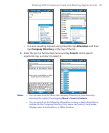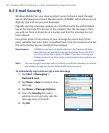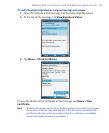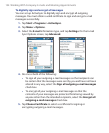Working With Company E-mails and Meeting Appointments 147
Flag your messages
Flags serve as a reminder to yourself to follow-up on important issues or
requests that are indicated in the messages. Flagging messages, which
has been a useful feature on desktop Outlook E-mail, can also be done in
Outlook Mobile on your device. You can flag received messages on your
device.
Requirement Flags are enabled only if e-mails are synchronized with Microsoft
Exchange Server 2007 or higher. Flags are disabled or hidden
if e-mails are synchronized with earlier versions of Microsoft
Exchange Server.
To flag or unflag a message
1. Tap Start > Messaging > Outlook E-mail.
2. Select a message, or open a message.
3. Tap Menu > Follow Up and select one of the following options:
• Set Flag Mark the message with a red flag to indicate that it needs
follow up.
• Complete Flag Mark the message with a check mark to indicate
that the issue or request in the e-mail is already completed.
• Clear Flag Remove the flag to unmark the message.
Note E-mail message reminders are displayed on your device if the messages are
flagged with reminders and synchronized from the Exchange Server