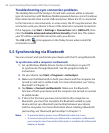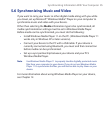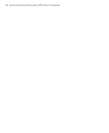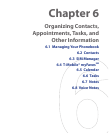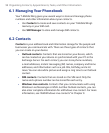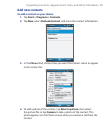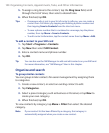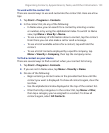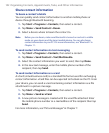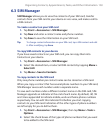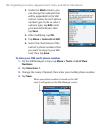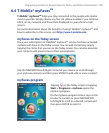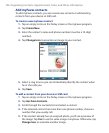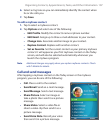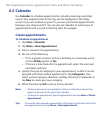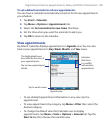102 Organizing Contacts, Appointments, Tasks, and Other Information
Share contact information
To beam a contact’s details
You can quickly send contact information to another mobile phone or
device through Bluetooth beaming.
1. Tap Start > Programs > Contacts, then select a contact.
2. Tap Menu > Send Contact > Beam.
3. Select a device where to beam the contact to.
Note Before you can beam, make sure Bluetooth is turned on and set to visible
mode on your device and the target mobile device. You can also beam
contact information to your PC. For more information, see "Bluetooth" in
Chapter 11.
To send contact information via text messaging
1. Tap Start > Programs > Contacts, then select a contact.
2. Tap Menu > Send Contact > Text\Multimedia.
3. Select the contact information you want to send, then tap Done.
4. In the new text message, enter the mobile phone number of the
recipient, then tap Send.
To send contact information as a vcard
A vCard (virtual business card) is a standard file format used for exchanging
contact information. vCard files can be exported to Outlook on the PC. From
your device, you can send a vcard containing contact information as a file
attachment in a picture message.
1. Tap Start > Programs > Contacts, then select a contact.
2. Tap Menu > Send as vCard.
3. A new picture message is created with the vcard file attached. Enter
the mobile phone number or e-mail address of the recipient then tap
Send.
For more information, see “Picture Messages” in Chapter 7.