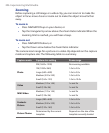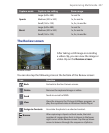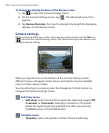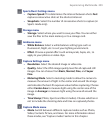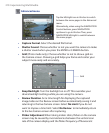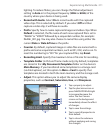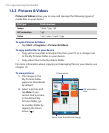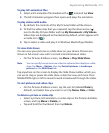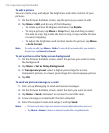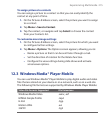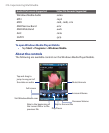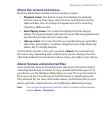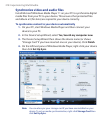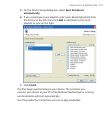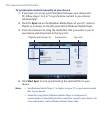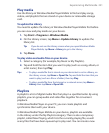214 Experiencing Multimedia
To edit a picture
You can rotate, crop, and adjust the brightness and color contrast of your
pictures.
1. On the Pictures & Videos screen, tap the picture you want to edit.
2. Tap Menu > Edit, and do any of the following:
• To rotate a picture 90 degrees clockwise, tap Rotate.
• To crop a picture, tap Menu > Crop. Next, tap and drag to select
the area to crop. Tap inside the box to crop, or tap outside the box
to cancel cropping.
• To adjust the brightness and contrast levels of a picture, tap Menu
> Auto Correct.
Note To undo an edit, tap Menu > Undo. To cancel all unsaved edits you made to
the picture, tap Revert to Saved.
To set a picture as the Today screen background
1. On the Pictures & Videos screen, select the picture you want to set as
the background.
2. Tap Menu > Set as Today Background.
3. In Transparency level, select a higher percentage for a more
transparent picture, or a lower percentage for a more opaque picture.
4. Tap OK.
To send via picture message or e-mail
1. First, set up Messaging to send and receive messages.
2. On the Pictures & Videos screen, select the item you want to send.
3. Tap Menu > Send, and select an account to send the item.
4. A new message is created with the item included.
5. Enter the recipient name and subject, and tap Send.
Notes • Pictures and video clips are saved automatically before they are sent.
• Tap Menu > Beam to beam a selected media file using Bluetooth.