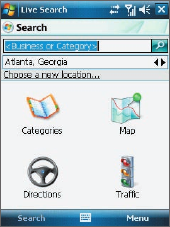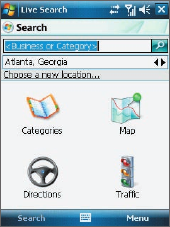
166 Using Windows Live
9.3 Windows Live
TM
Search
Windows Live
TM
Search is a separate program that offers you a fast and
easy way to find and view maps and local information on your device. With
Live Search, you can:
• Browse through local listings of
categories.
• Locate nearby restaurants,
shopping centers, etc., and
check for their street addresses
and phone numbers.
• View maps with directions to
and from a location.
• View traffic information
(US only at present).
To open Live Search
• Tap Start > Programs > Live Search.
To find a location
1. Specify first where the location is near to. You can select from the
list of cities. You can also tap Choose a new location to enter a city,
select on a map, or get a contact’s address. Tap OK when done.
2. Enter the location that you want to find, then tap Search.
3. The Search Results screen then shows a list of matched places. Use
the Navigation Control to browse through the list. As you browse, the
address, phone number, and estimated distance of a selected item are
displayed.
4. Tap the desired location in the Search Results screen.
5. On the Details screen, tap Map to see the location on a map. Tap
Directions to Here for instructions on how to reach the location.
Note If you connect a Bluetooth GPS receiver and set it up on your device, Live
Search can track your current position. You can use your current position as a
starting point for finding a desired location.