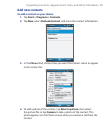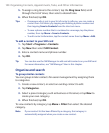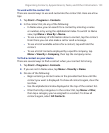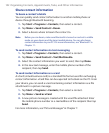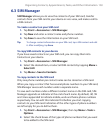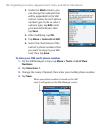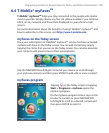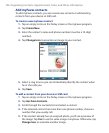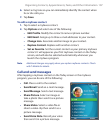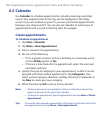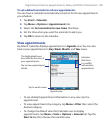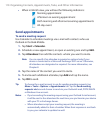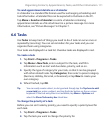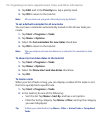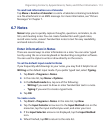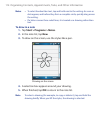Organizing Contacts, Appointments, Tasks, and Other Information 107
6. Select a ring tone so you can immediately identify the contact when
he or she calls you.
7. Tap Save.
To edit a myFaves contact
1. Tap to select a myFaves contact.
2. Tap Options and select one of the following:
• Edit Profile. Modify the contact’s name or phone number.
• Edit Email. Assign up to three e-mail addresses to your contact.
• Change Icon. Associate another image to your contact.
• Replace Contact. Replace with another contact.
• Set as Favorite. Set the current contact as your primary myFaves
contact. It will appear as your first myFaves contact on the Today
screen, and will also be selected automatically whenever you
launch the myFaves program.
Note Additional charges may apply when you replace myFaves contacts. Check
with T-Mobile for details.
Call and send messages
After tapping a myFaves contact on the Today screen or the myFaves
program, you can do one of the following:
• Call. Place a call to the contact.
• Send Email. Send an e-mail message.
• Send Message. Send a text message.
• Share Picture. Select an image or
take a photo then send it as a picture
message.
• Share Video. Select a video file or
shoot a video clip then send it as a
picture message.
• Send Voice Note. Record your voice
then send it in a picture message.