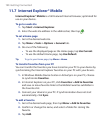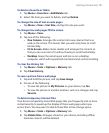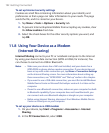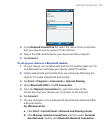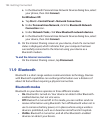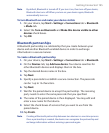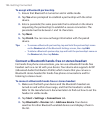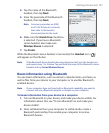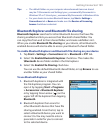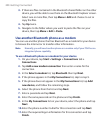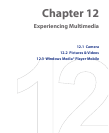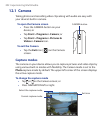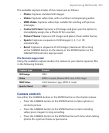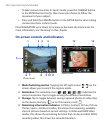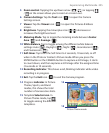198 Getting Connected
If your computer has Windows Vista or Windows XP SP2 and your
computer’s Bluetooth adapter is supported by your Windows version,
do the following steps:
a. On your computer, open Bluetooth Devices from the Control
Panel then click the Options tab.
b. For Windows Vista, select Allow Bluetooth devices to find this
computer.
For Windows XP, select Turn discovery on and Allow Bluetooth
devices to connect to this computer.
c. Create a Bluetooth partnership between your device and
computer. For information about creating a partnership, see
“Bluetooth partnerships”.
d. In the Options tab of Bluetooth Devices, select Show the
Bluetooth icon in the notification area.
e. To enable your computer to receive Bluetooth beams, right-click
the Bluetooth icon at the bottom-right of your computer screen
and select Receive a File.
3. Now you are ready to beam. On your device, select an item to beam.
The item can be an appointment in your calendar, a task, a contact
card, or a file.
4. To beam a contact, tap Menu > Send Contact > Beam.
To beam other types of information, tap Menu > Beam [type of
item].
5. Tap the device name to which you want to send the beam.
6. If you beamed a calendar, task, or contact item to your computer and
it is not automatically added to Outlook, select File > Import and
Export in Outlook to import it.
To beam information to a Bluetooth-enabled device such as another
Windows Mobile powered device, follow steps 1 to 5 in the above
procedure.