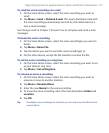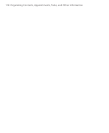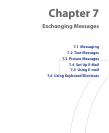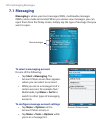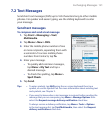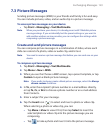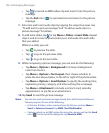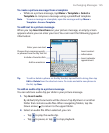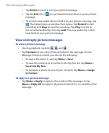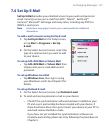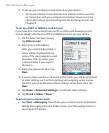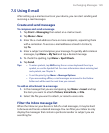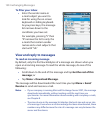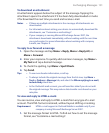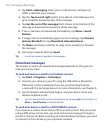Exchanging Messages 125
To create a picture message from a template
• While on a picture message, tap Menu > Template > Select a
Template to compose a message using a predefined template.
Note To save a message as a template, open the message and tap Menu >
Template > Save as Template.
To add text to a picture message
When you tap Insert text here on your picture message, an empty screen
appears where you can enter your text. You can insert the following types of
information:
Enter your own text
Choose from common words
or phrases from the My Text list
Include a Favorites link
Add an emoticon
Insert contact
information
Insert calendar
appointment
Tip To edit or delete a phrase on the My Text list, tap and hold a string, then tap
Edit or Delete from the shortcut menu. To create and add a new phrase to
the list, tap New.
To add an audio clip to a picture message
You can add one audio clip per slide in your picture message.
1. Tap Insert audio.
By default, My Documents will be shown. Tap My Music or another
folder that contains audio files. When navigating folders, tap the
Down arrow ( ) to return to the upper folder.
2. Select an audio file. When selected, you can:
• Tap to play the audio clip.
• Tap
to pause, or tap
to stop playback.