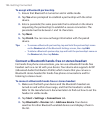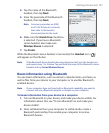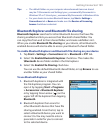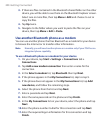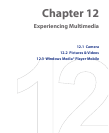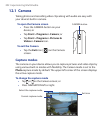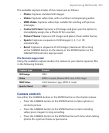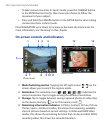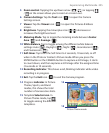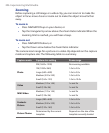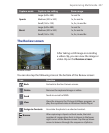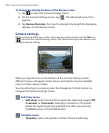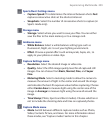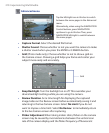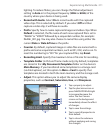204 Experiencing Multimedia
• To take consecutive shots in Sports mode, press the CAMERA button
or the ENTER button shortly, then move your device to follow the
movement of your subject.
• Press and hold the CAMERA button or the ENTER button when taking
consecutive shots in Burst mode.
Press NAVIGATION up or down to increase or decrease the zoom level. For
more information, see “Zooming” in this chapter.
On-screen controls and indicators
5
12
6 7 8 9 10
11
1 2 3 4 13
Photo mode
Video
mode
1 Mode Switching control. Tapping the left/right arrow (
/
) on the
screen allows you to switch the capture mode.
2 Resolution. The resolution icon (
/
/
/
/
) indicates the
current resolution. Tap to toggle among the different resolutions.
3 Storage. Tap to toggle between saving captured photos or video clips
on the device memory ( ) or on the memory card ( ).
4 Remaining information indicator. In Photo, Contacts Picture, Picture
Theme, Sports, and Burst modes, this shows the remaining, available
shots of pictures based on current settings. In Video and MMS Video
modes, this shows the remaining duration that can be recorded. While
recording video, this shows the recorded duration.