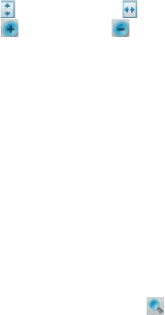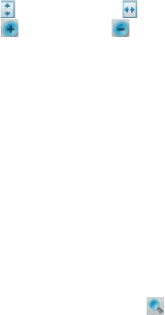
174 Working With Documents and Files
• Select Fit Screen to display the entire page in the window, or select
Fit Width to make the page width fit in the width of the window.
Tips Alternatively, you can also tap the following toolbar buttons at the bottom of
the screen:
• Tap to Fit Screen; tap to Fit Width.
•
Tap to zoom in; tap to zoom out.
To rotate the view
• Tap Tools > View > Rotate Right to rotate the document view
clockwise in 90 degree increments.
• Tap Tools > View > Rotate Left to rotate the document view
counterclockwise in 90 degree increments.
To change the page layout
• Tap Tools > View > Single Page to display one page at a time in the
document pane.
• Tap Tools > View > Continuous to display the pages in a continuous
vertical column.
To search for text in the document
1. Tap Tools > Find > Text or tap on the toolbar.
2. Type in the text to be searched, then tap Find.
3. The matched text in the document will be highlighted.
4. To search for the next occurrence of the text, tap Tools > Find > Next.
To exit Adobe Reader LE
• Tap Menu > Exit.
Tips • Adobe Reader LE displays a bookmark pane for the PDF files that contain
bookmarks. Tap the bookmarks to go to a specific section/page within the
file.
• Adobe Reader LE supports password-protected PDF files with up to 128-
bit encryption. When you open a password-protected PDF file, you will be
prompted to enter the password before the file can be opened.