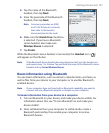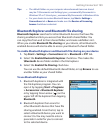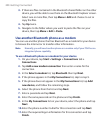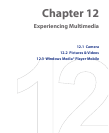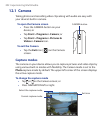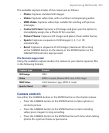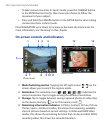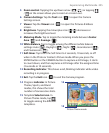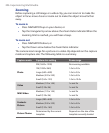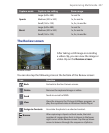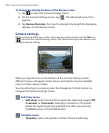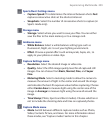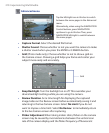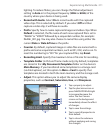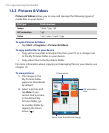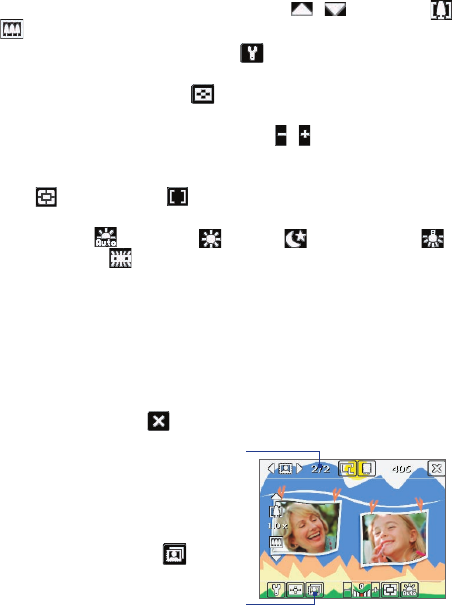
Experiencing Multimedia 205
5 Zoom control. Tapping the up/down arrow ( / ) or tapping
/ on the screen allows you to zoom in or zoom out.
6 Camera Settings. Tap the Tool icon ( ) to open the Camera
Settings screen.
7 Viewer. Tap the Viewer icon ( ) to open the Pictures & Videos
screen.
8 Brightness. Tapping the minus/plus icon ( / ) decreases or
increases the brightness level.
9 Metering Mode. Tap to toggle the metering mode between Center
Area ( ) and Average ( ).
10 White Balance. Tap to toggle among the different white balance
settings: Auto ( ), Daylight ( ), Night ( ), Incandescent ( ),
and Fluorescent ( ).
11 Self-timer. Tap to set the Self-timer to 2 seconds, 10 seconds, or off
when in the Photo or Contacts Picture mode. When you press the
ENTER button or the CAMERA button to capture a still image, it starts
to count down, and then captures a still image after the assigned time
(2 seconds or 10 seconds).
12 Recording indicator. This shows a red, blinking indicator while video
recording is in progress.
13 Exit. Tap the Exit icon ( ) to exit the Camera program.
14
Progress indicator. In Picture
Theme, Sports, and Burst
modes, this shows the total
number of consecutive shots.
15
Template Selector icon. In
Picture Theme mode, tap
to toggle among the different
templates.
Picture Theme mode
14
15