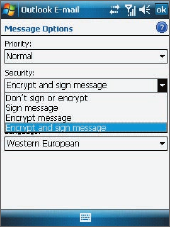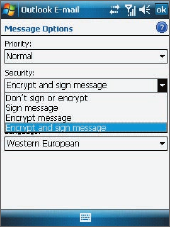
152 Working With Company E-mails and Meeting Appointments
8.5 E-mail Security
Windows Mobile® on your device protects your Outlook e-mails through
Secure/Multipurpose Internet Mail Extension (S/MIME), which allows you to
digitally sign and encrypt your messages.
Digitally signing a message applies your certificate with the authorization
key to the message. This proves to the recipient that the message is from
you and not from an imposter or a hacker, and that the message has not
been altered.
Encryption protects the privacy of your message by converting it from
plain, readable text into cipher (scrambled) text. Only the recipient who has
the authorization key can decipher the message.
Requirement S/MIME encryption and digital signatures for Windows Mobile-
based devices are available only with Exchange Server 2003 SP2
or a later version that supports S/MIME. If you are not using one
of these products, or have not yet synchronized, these options are
unavailable.
Note You can encrypt a message with or without a certificate. However, to read an
encrypted message, you need a valid certificate to decrypt it.
To individually sign and encrypt a new message
1. Tap Start > Messaging >
Outlook E-mail.
2. Tap Menu > New to create a new
message.
3. Tap Menu > Message Options.
4. From the Security list, select
whether to encrypt only, sign the
message only, or do both.
5. Tap OK.