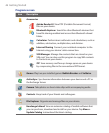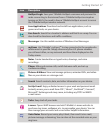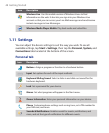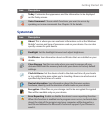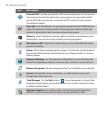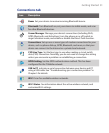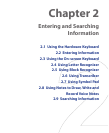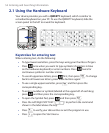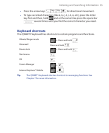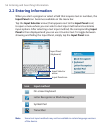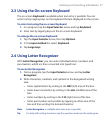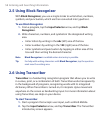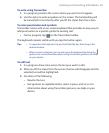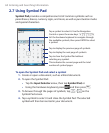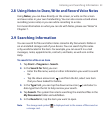54 Entering and Searching Information
2.1 Using the Hardware Keyboard
Your device provides you with a QWERTY keyboard, which is similar to
a standard keyboard on your PC. To use the QWERTY keyboard, slide the
screen panel to the left to reveal the keyboard.
E en r
O
P
D
e
l
!
?
t
L
@
P pg
U
P ng
D
I
K
M
,
Y
H
B
SPACE
T
G
V
+
*
#
R
F
C
T ba
/
-
.
S my
E
D
X
OK
=
%
&
W
S
Z
)
"
'
.
,
Q
A
Shift
A
(
Cap
_
U
J
N
.
.
Keystrokes for entering text
When entering text, do the following:
•
To type lowercase letters, press the keys using your thumbs or fingers.
•
Press once when you want to type symbols (characters in blue
on the hardware keyboard) or enter numbers. Press twice for
continuous symbol or number entries.
• To use all uppercase letters, press first, then press . To change
back to all lowercase letters, press these buttons again.
•
To use a single uppercase letter, press
and then press the
corresponding key.
• To enter a number or symbol (labeled at the upper left of each key),
press and then press the corresponding key.
•
To open the Symbol Pad, press
and then press .
•
Press the Left/Right SOFT KEY ( ) to perform the command
shown in the label above the key.
•
Press to verify your data entries or exit the program in use.
•
Press to open the Start menu.