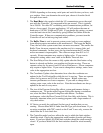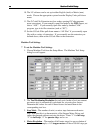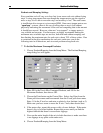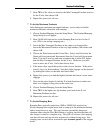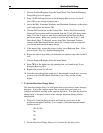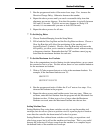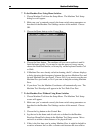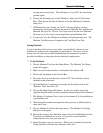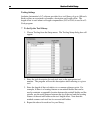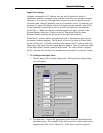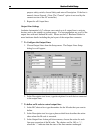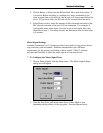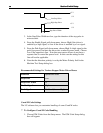Section Section 33 Initial SetupInitial Setup
3333
moving parts on each axis. This will help you “eye-ball” the same home
position again.
6. Choose the Set button next to the “Machine” label in the Tool Position
Box. Then choose the Zero All button in the Set Machine Coordinates
dialog box.
7. If Machine Zero was already set, the LC software displays a dialog
showing the discrepancy between the previous Machine Zero and the new
Machine Zero just set. Choose Yes if you want to use the new Machine
Zero just set, or No if you want to keep the existing Machine Zero.
8. If you chose Yes, the Machine Coordinates will automatically zero. The
Machine Tool Envelope will appear in the Tool Path View Port.
Setting Backlash
If you do not have ball-screws or any other “zero backlash” scheme on your
machine, the software can compensate for the backlash. Of course, you are
always best off removing as much backlash from the mechanical system as
possible in addition to using the software backlash compensation.
4 To Set Backlash
1. Choose Machine Tool from the Setup Menu. The Machine Tool Setup
screen will appear.
2. Make sure the Comp checkbox is unchecked, then choose OK.
3. Choose the Jog button on the Control Box.
4. Drive the X axis in one direction at least 0.25” (this will take out any
backlash in that direction).
5. Zero the Relative Coordinates by choosing the Set button next to the
“Relative” label, then Zero All.
6. Choose the Single Step radio button. Jog the axis step by step in the
opposite direction until you detect table movement (using a dial indicator).
7. The Relative Coordinate X axis value is the amount of X axis backlash on
your machine tool.
8. Write down this number and repeat the above process at different places
along the X axis.
9. Choose Machine Tool from the Setup menu. The Machine Tool Setup
dialog box will appear.
10. Record the average of all backlash values in the X axis Backlash text box.
If you have no backlash on an axis, or if you don’t want backlash
compensation on an axis, just enter zero.
11. Repeat the above steps for each axis. When you’re finished, choose the
Comp checkbox and make sure there is a check in it.