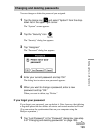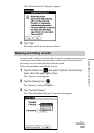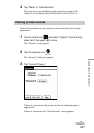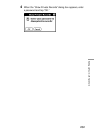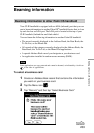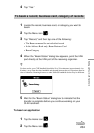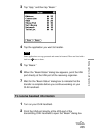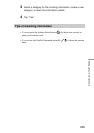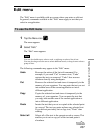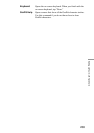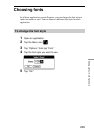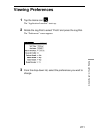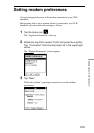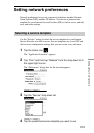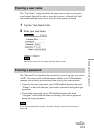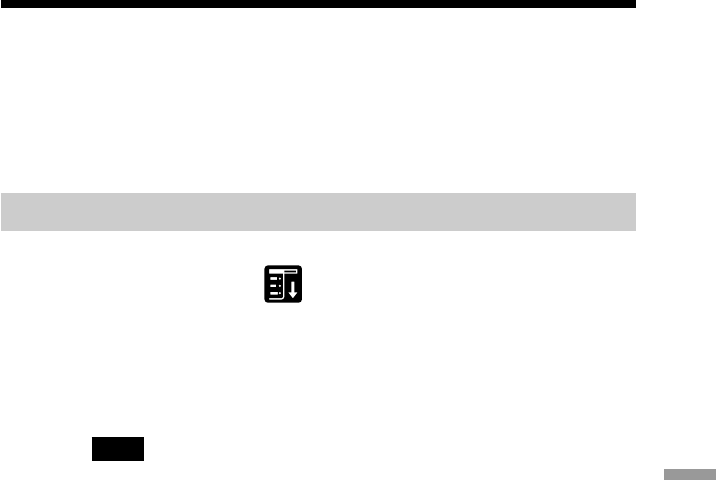
207
Setting Up Your CLIE Handheld
Edit menu
The “Edit” menu is available with any screen where you enter or edit text.
In general, commands available in the “Edit” menu apply to text that you
select in an application.
To use the Edit menu
1 Tap the Menu icon .
The menu appears.
2 Select “Edit.”
The “Edit” menu appears.
Note
You can also double-tap to select a word, or triple-tap to select a line of text.
You can also drag across the text to select additional words, or drag down to select a
group of lines.
The following commands may appear in the “Edit” menu:
Undo Reverses the action of the last edit command. For
example, if you used “Cut” to remove text, “Undo”
restores the text you removed. “Undo” also reverses
deletions done by using backspace.
Cut Removes the selected text and stores it temporarily in the
memory of your organizer. You can paste the text you cut
into another area of the current application or into a
different application.
Copy Copies the selected text and stores it temporarily in the
memory of your organizer. You can paste the text that
you copy into another area of the current application or
into a different application.
Paste Inserts the text that you cut or copied at the selected point
in a record. The text you paste replaces any selected text.
If you did not previously cut or copy text, “Paste” does
nothing.
Select all Selects all of the text in the current record or screen. This
enables you to cut or copy all of the text and paste it
elsewhere.
l
continued