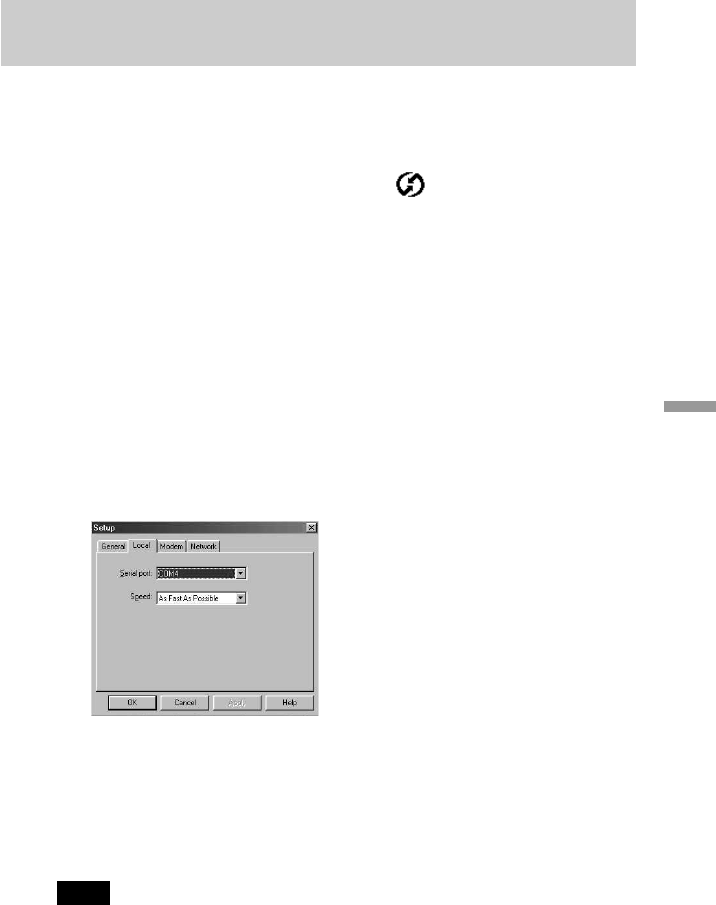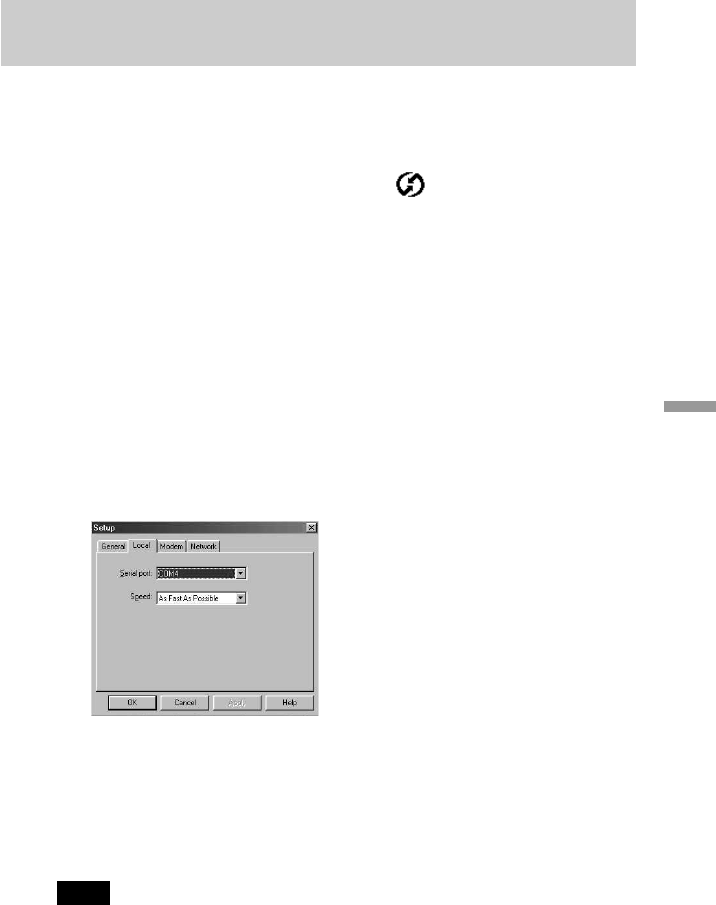
168
Advanced Operations
Configuring HotSync Manager for the infrared
communication
Next, you need to go to the HotSync Manager and specify the simulated
port used for infrared communication.
1 Click the “HotSync Manager” icon on the Windows
taskbar.
2 Make sure that “Local” is checked on the menu.
3 Choose “Setup.”
4 Click the “Local” tab.
5 In the “Serial port” drop-down list, select the COM port that
was given as the simulated port in the “Options tab” of the
Infrared Monitor (in this example, COM4).
6 Click “OK.”
The HotSync Manager is now communicating with the simulated port
defined for infrared communication. This means that you cannot use
your cradle again until you reconfigure the HotSync Manager to
communicate with the port defined for cradle synchronization.
Note
With the Windows Me operating system on which a cradle HotSync operation can be
done, you can perform an infrared HotSync operation without making any settings.
However, in case of difficulties, some communication problems may be fixed by
changing the COM port number (COMx) of the “Serial port” drop-down list on the
“Local” tab in the “Setup” screen, and then execute the infrared HotSync operation again.