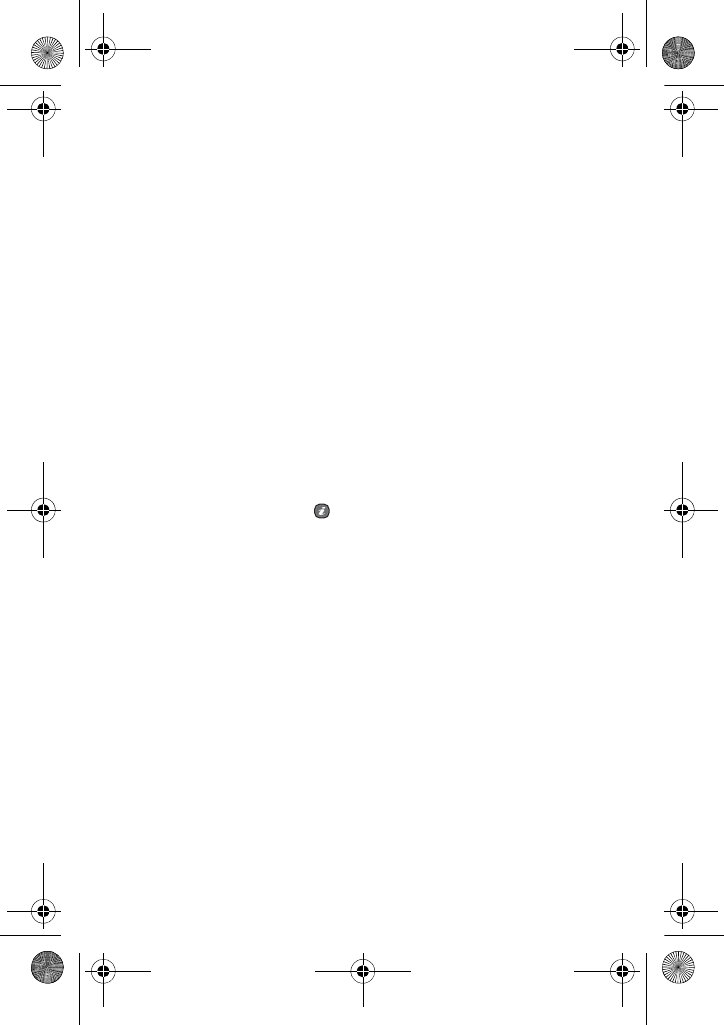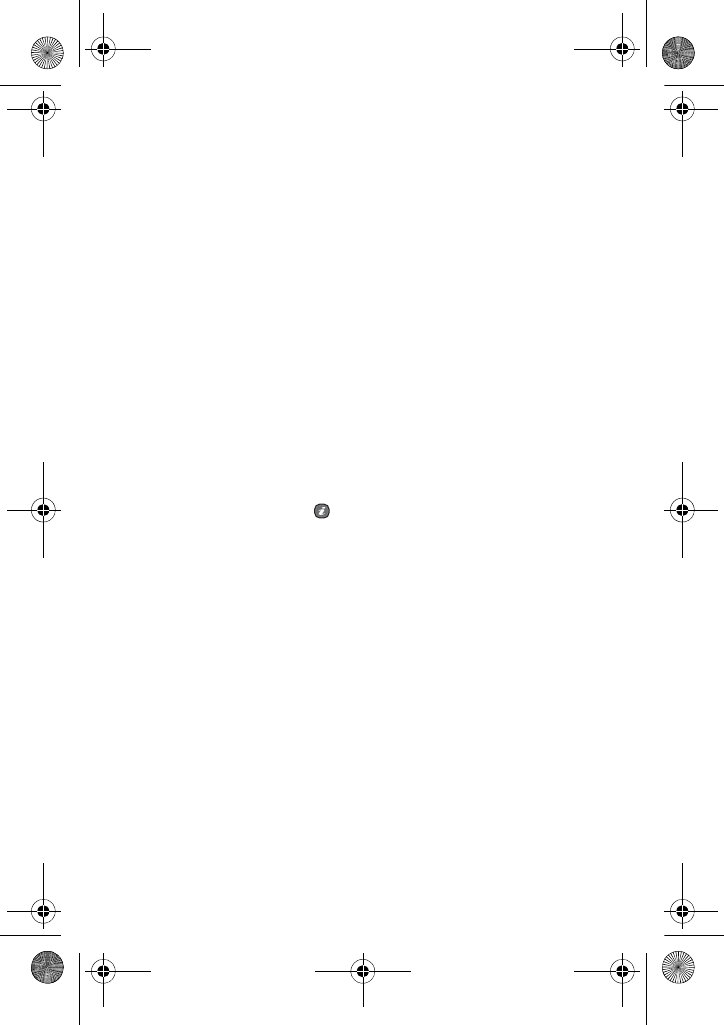
Media
86
●
Size: allows you to set the image size to either (176x144) or
(128x96). The icon for the selected image size displays on the
capture screen.
● Viewfinder: allows you to set the screen display. Choose from
Full screen or Standard ratio.
● Audio record: allows you to turn the audio On or Off.
● Default name: allows you to change the default file name for
your video clips.
♦Camcorder shortcuts: shows an illustration of the key commands
used in Video mode. Use the Next or Previous soft key to move
through the illustrations.
My photos
When you access this menu, your phone displays your photos in
Thumbnail mode, which shows all your photos as smaller images.
1. Use the Navigation keys to scroll through the photos.
2. To view photos on the full screen, select the photo you want to
view and then press the key. In this mode, you can scroll
through the photos by using the Left and Right keys. To go back
to Thumbnail mode, press the Back soft key.
3. Press the Options soft key to use the following options:
♦View/List
:
displays the currently highlighted photo or returns
the back to the list.
♦Send via: allows you to send the photo using a Multimedia
message or to a compatible Bluetooth enabled device.
♦Set as
:
•
Caller ID
: allows you to set the photo as a caller ID image for
Contacts list entries.
•
Wallpaper
: allows you to set the photo as your wallpaper on
the idle screen.
♦Move to memory card: moves the photo from your phone’s
memory to the memory card.
T609.book Page 86 Monday, April 17, 2006 10:30 PM