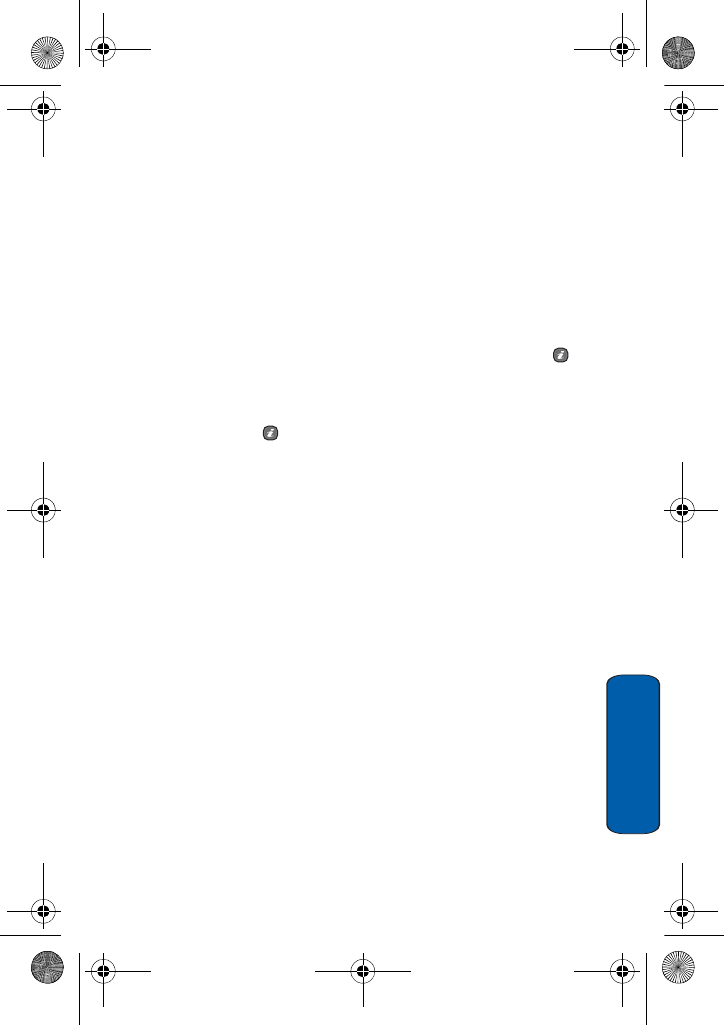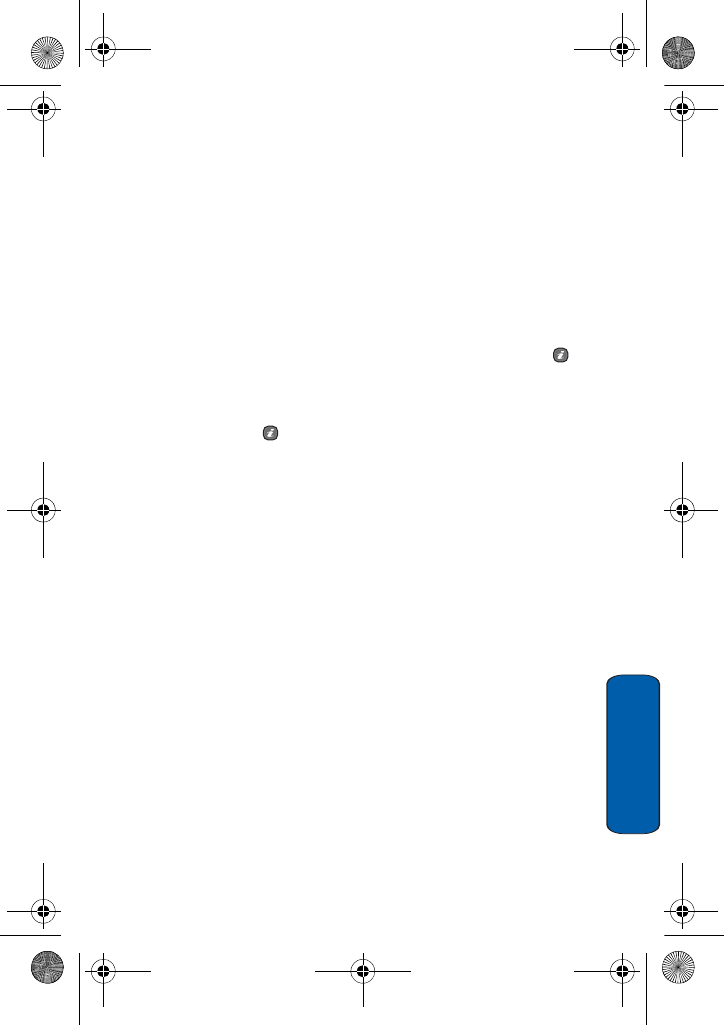
Media
85
Media
5. Open the phone. Press the Yes soft key to save the image to the
default storage location.
Record video
This menu allows you to take video clips.
Taking a Video with the Folder Open
1. Press Menu 6.1.2 to start the video camera.
2. Apply the desired effects and options
3. Press the Camera key on the right side of the phone or the key
to start the video.
4. When you are finished, press the Camera key on the right side of
the phone or the key to stop the video.
The video clip is saved in the My videos folder.
Using the Video Options
In Record mode, you can use various options for the camera by
pressing the left soft key. The following options are available:
♦Take picture: switches your phone to camera mode.
♦Effects: allows you to change the color tone or apply special
effects to the video.
♦Timer: allows you to set a time delay before the camera starts
recording a video. Select the length of delay you want. When you
press the key. The camera begins recording a video after the
specified time.
♦Go to My videos: allows you to go to the Video menu. For more
options information, see “My videos” on page 87.
♦Settings: allows you to change the image settings.
● Recording Mode: Allows you to set the size of recording: Limit
for message or Normal.
T609.book Page 85 Monday, April 17, 2006 10:30 PM