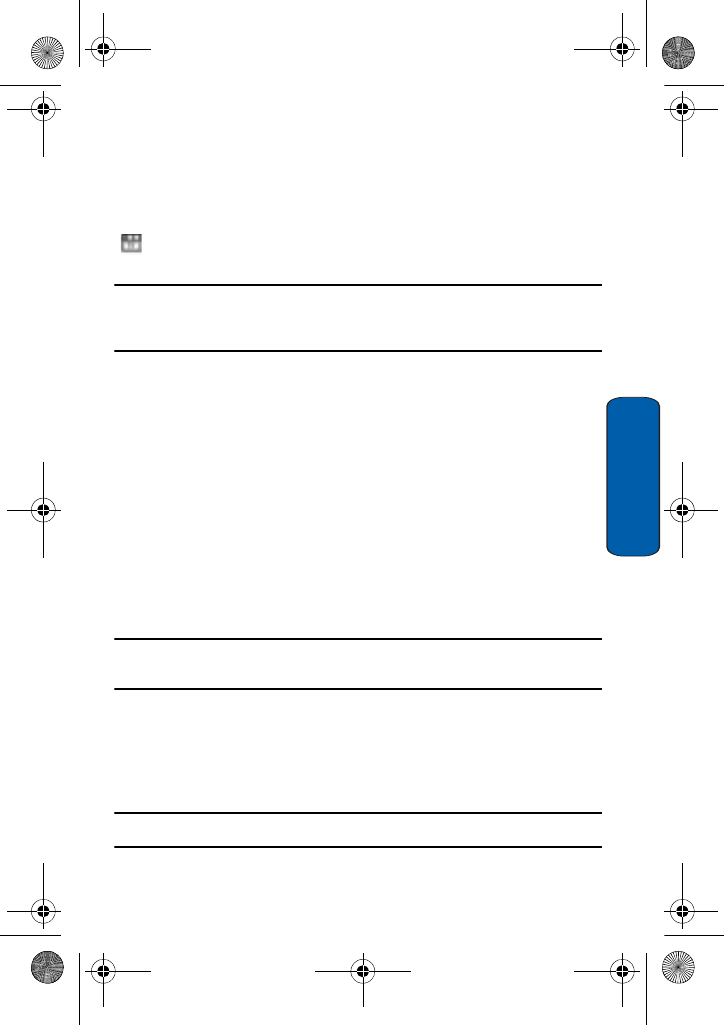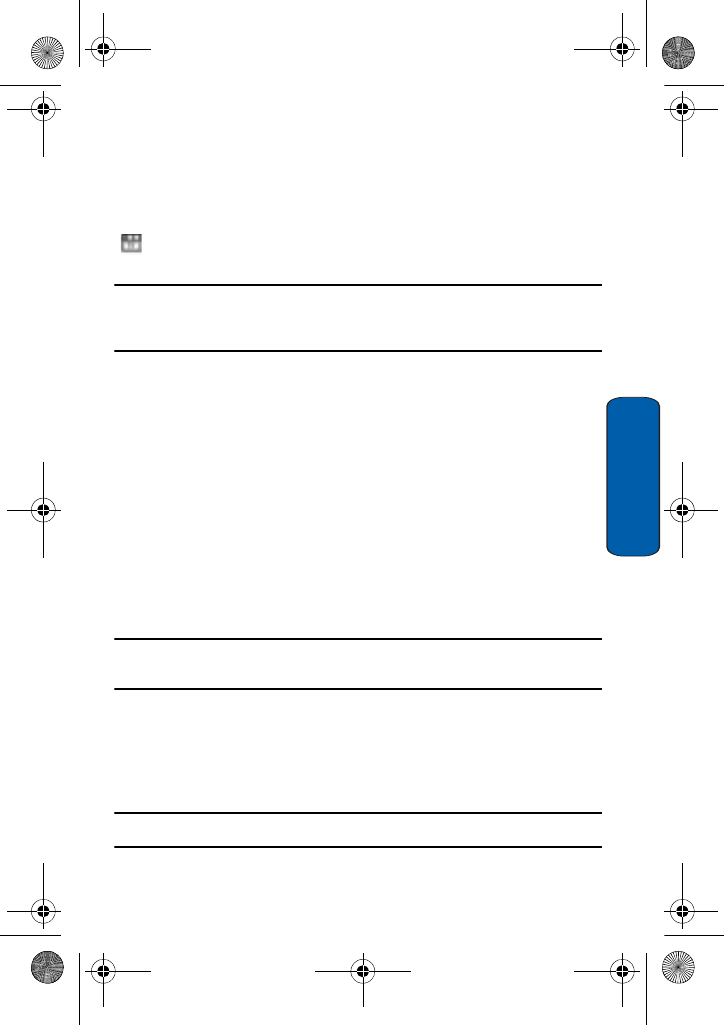
File Transfers between your Phone and PC
37
File Transfers
TransFlash Memory Icon Indicators
The following icons will appear on your phone’s display screen when
a TransFlash memory card is properly inserted into the TransFlash
memory card slot:
Indicates that a TransFlash memory card has been inserted
into your handset.
Note: Make sure your battery is fully charged before using the TransFlash memory card.
Your data may become damaged or unusable if the battery runs out while reading or
writing to the TransFlash memory card.
Transferring music via your TransFlash card
You can copy music, and other files from your PC directly to your
TransFlash card.
1. Insert the TransFlash card into your PC’s card reader. For more
information on how to insert a TransFlash card into an SD-
compatible reader, see “Using the TransFlash SD Adapter” on
page 38.
2. If the card has not previously been inserted into your phone,
create a Folder on your TransFlash card called “Music”.
Note: When you insert your TransFlash card into your phone, the Music folder is
automatically created.
3. Copy your music files to the Music folder on the TransFlash card.
4. When you are finished copying the files, transfer the TransFlash
card to your phone.
Note: Samsung recommends to use PC Studio 3 for transferring file and music.
T609.book Page 37 Monday, April 17, 2006 10:30 PM