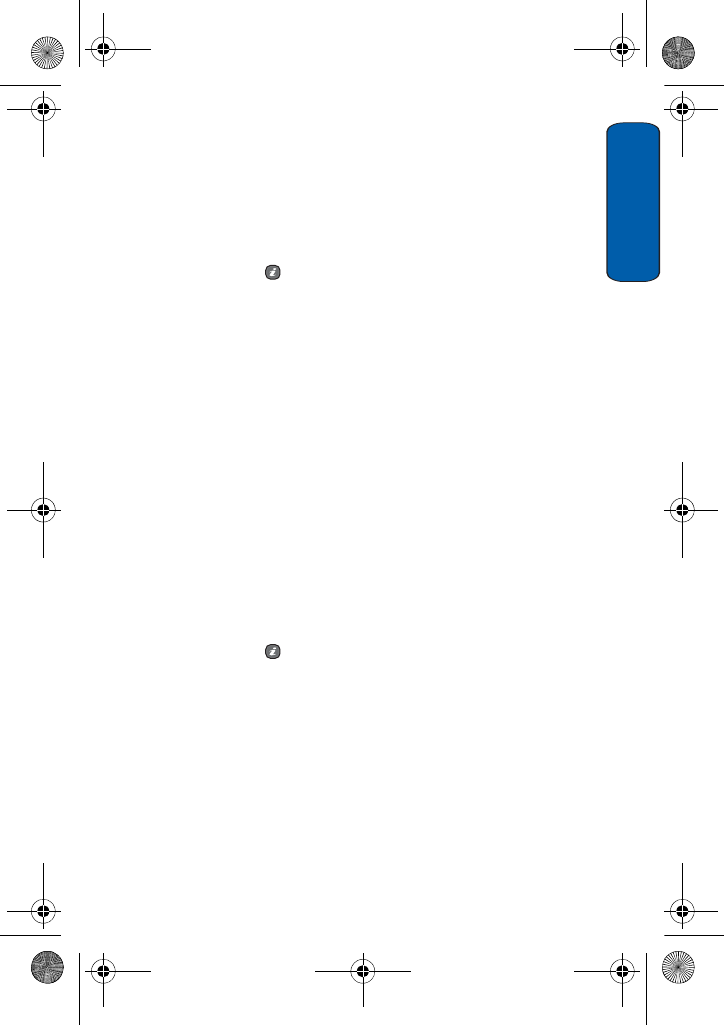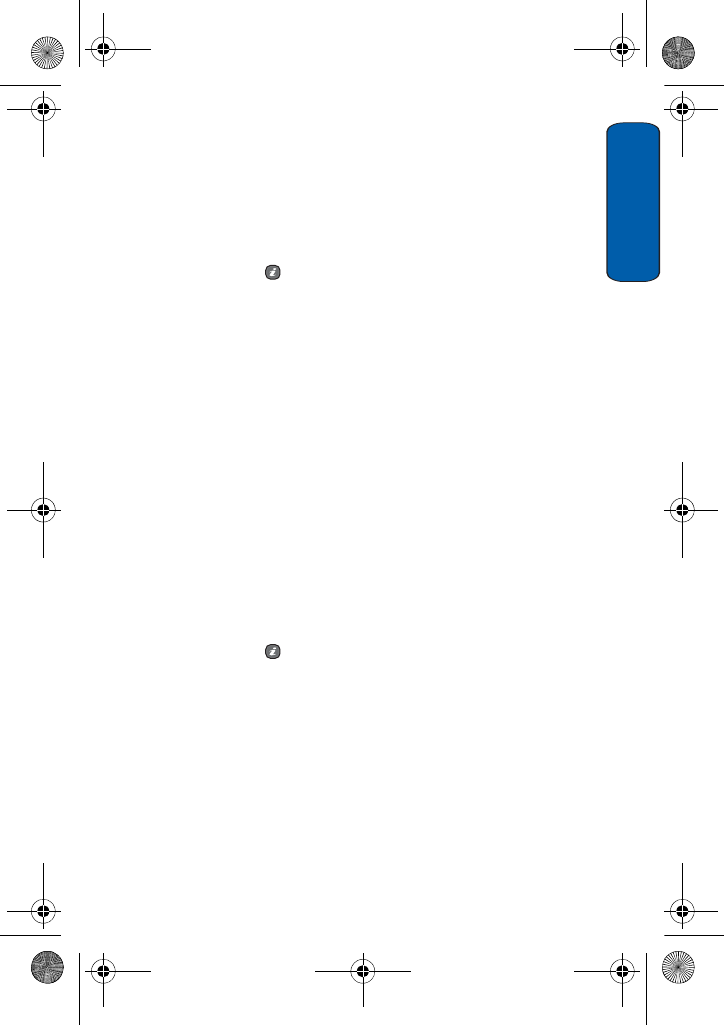
Messages
57
Messages
Creating and Sending a Multimedia Message
1. Press Menu 2.2.2 for Multimedia message. The media types
screen is displayed.
2. Add the message content by selecting the following media types:
♦Subject: allows you to enter text for the subject. When
finished, press to return to the media type screen. While
entering the subject text, the following Options are available:
• Save: saves the subject text, returning you to the media
type screen.
• Insert text via: allows you to insert Text templates to
apply a preset message template, Contacts to add names
and phone numbers from your Contacts list, or Favorites.
• Save to drafts: save the message to your Drafts folder.
• Language select: allows you to set the language to
English or Français.
• Cancel: discards your subject text, returning you to the
media type screen.
♦Image & Video: to take a picture or add an existing picture or
video from your Image or Video folders.
♦Sound: allows you to add a sound file. You can record a new
audio clip or add an existing audio clip, or select one of sound
clips stored in the Downloaded or Favorite audio folders.
♦Message: enter the message text and press the key. When
finished, press to return to the media type screen. While
entering the message text, the following options are available:
• Save: saves the message text, returning you to the media
type screen.
• Insert text via: allows you to insert Text templates to
apply a preset message template, Contacts to add names
and phone numbers from your Contacts list, or Favorites
to add Internet addresses.
• Save to drafts: save the message to your Drafts folder.
T609.book Page 57 Monday, April 17, 2006 10:30 PM