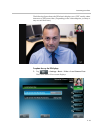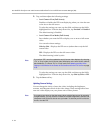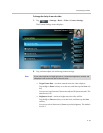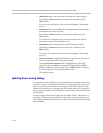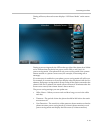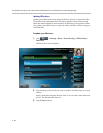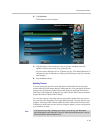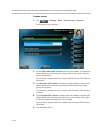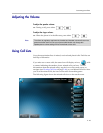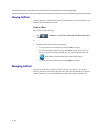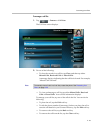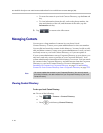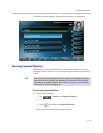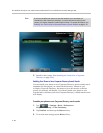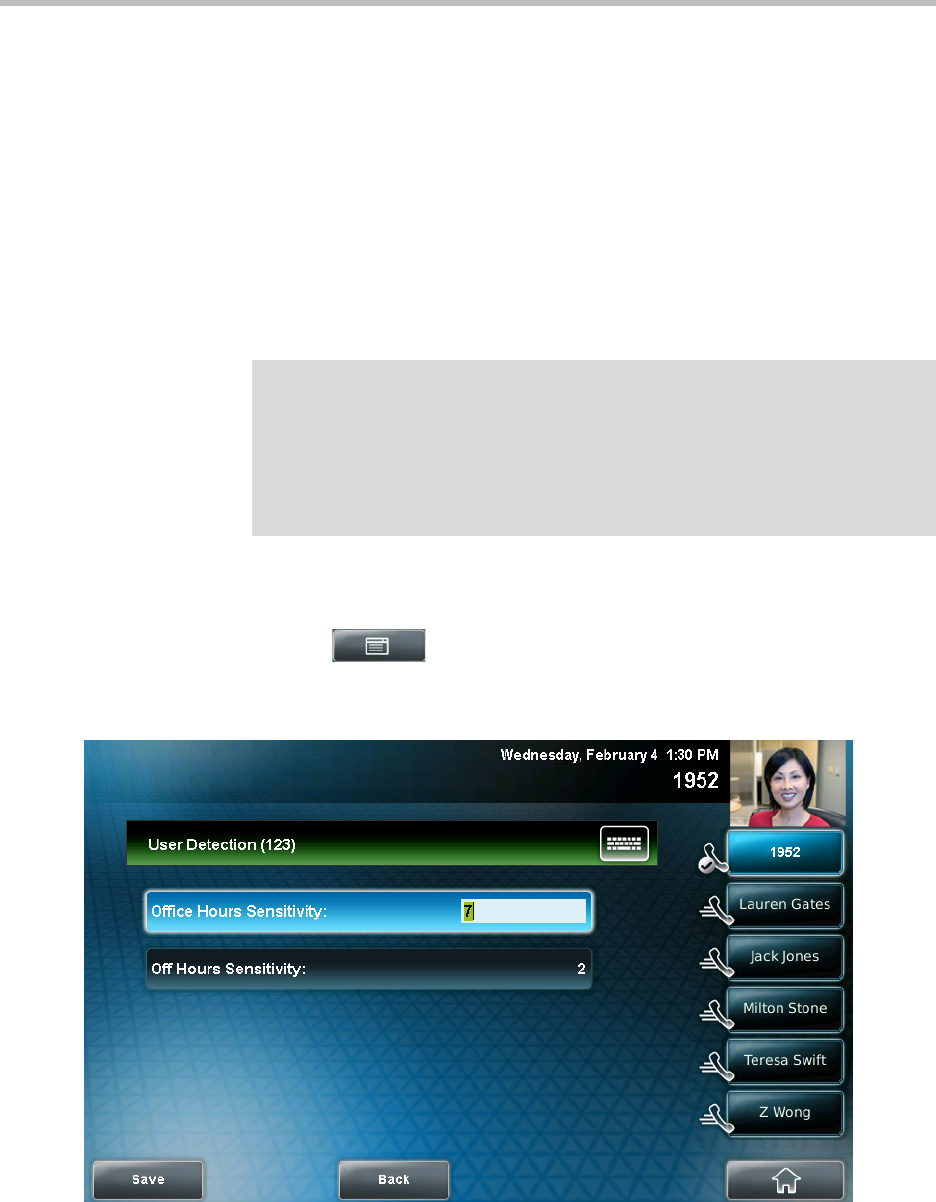
Customizing Your Phone
2 - 41
Updating User Detection Settings
You can specify how sensitive the camera should be at detecting motion. If the
camera detects motion (for example, if you are near the phone), your phone
will not initiate power-saving mode, even if an idle timeout has been reached.
If the camera detects motion, power-saving mode will terminate and the idle
screen will display. If the camera sensitivity is high (five or higher), the phone
will display the idle screen when you are near the phone. If the camera
sensitivity is low (between one and four), you will have to wave your hand at
the camera for the idle screen to display. By default, camera sensitivity is set
higher during office hours. If you want, you can disable the user detection
feature altogether.
To update user detection settings:
1. Tap > Settings > Basic > Power Saving > User Detection.
The User Detection screen displays.
Note
The camera will detect any source of motion in front of it, not just a person or people
nearby. For example, the camera will detect flying objects or rapidly-changing light
conditions. Therefore, even if you are away from the phone, your phone may detect
other sources of motion, and won’t initiate power-saving mode.
In addition, since your phone’s camera detects motion, if you close the camera
shutter, point the camera at the ceiling, or set the camera sensitivity to 0, the phone
will not detect your presence (even if you are nearby).