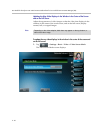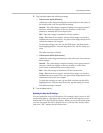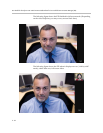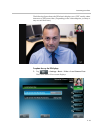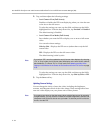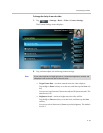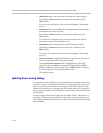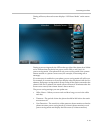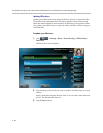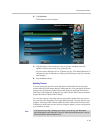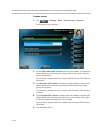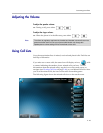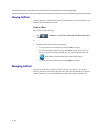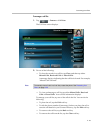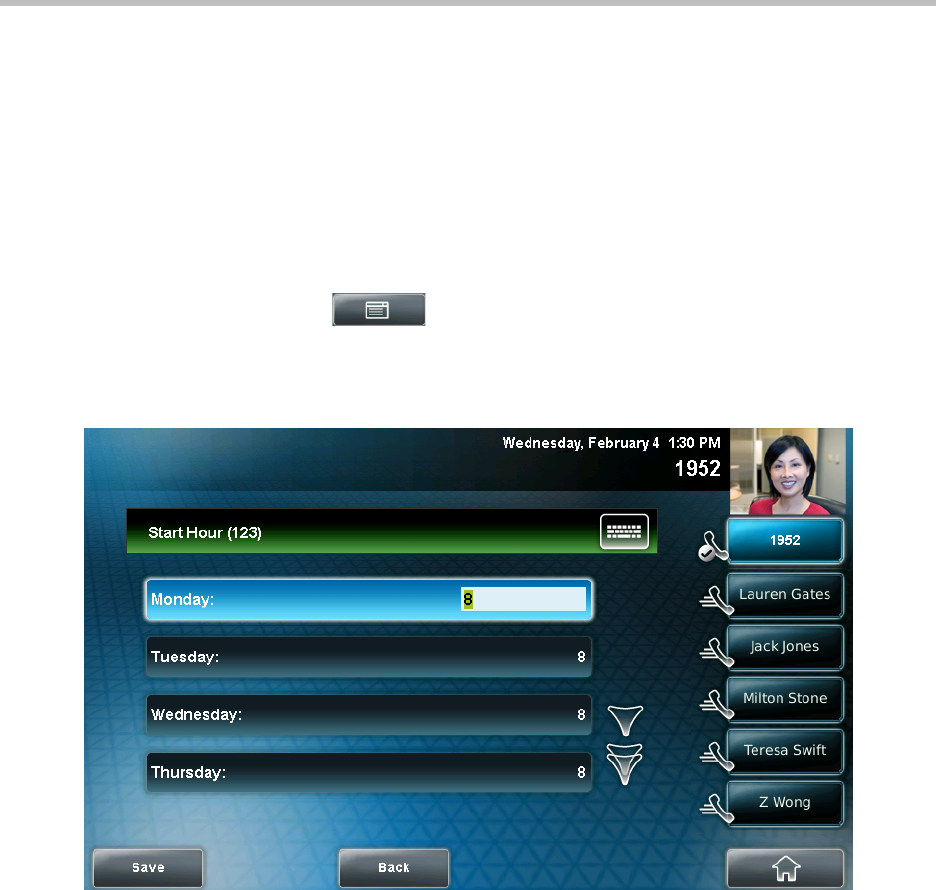
User Guide for the Polycom VVX 1500 C Business Media Phone for Cisco Unified Communications Manager (SIP)
2 - 38
Updating Office Hours
Update your office hours so the phone will know when you are in the office.
Your office hours determine when the phone applies certain timeouts and
when the camera should be most sensitive at detecting your presence. When
you update your office hours, you specify when you start, and how long you
work each day.
To update your office hours:
1. Tap > Settings > Basic > Power Saving > Office Hours >
Start Hour.
The Start Hour screen displays.
2. Tap the day(s) of the week you want to update, and then enter your start
time(s).
Enter a start time using the 24-hour clock. You can enter a start time from
0 to 23. The default start time is 8.
3. Tap the Save soft key.