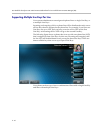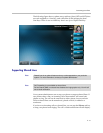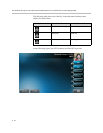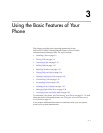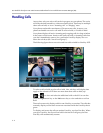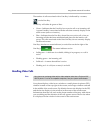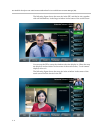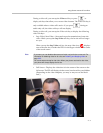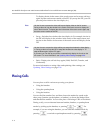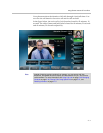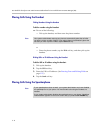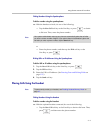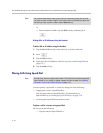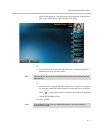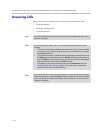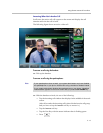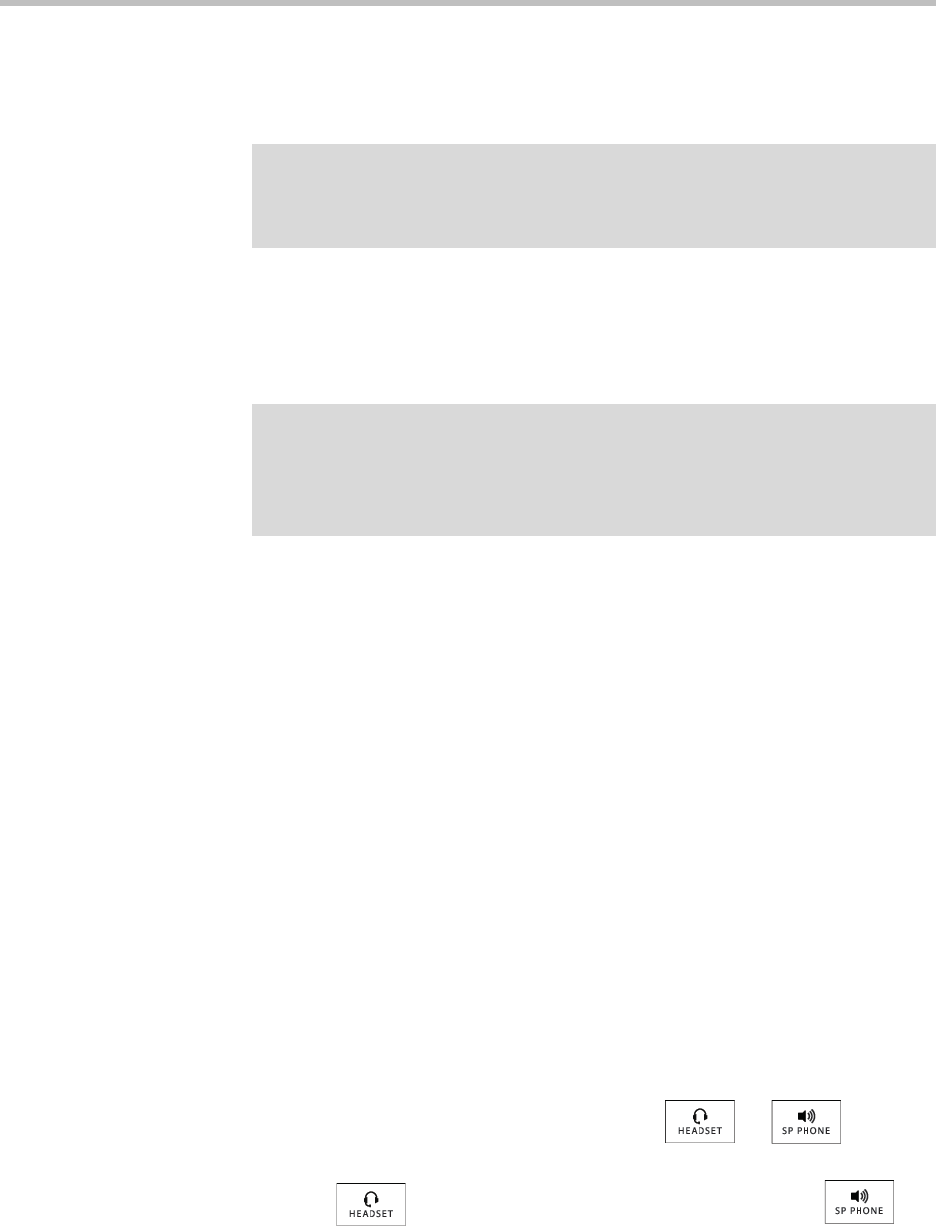
User Guide for the Polycom VVX 1500 C Business Media Phone for Cisco Unified Communications Manager (SIP)
3 - 6
To display the site in the center of the touch screen and to access soft keys
again, tap the touch screen outside of the PIP. (If you tap the PIP, you will
just swap the windows the sites display in.)
• Swap—Switches the windows the sites display in. For example, the site in
the PIP will display in the window in the center of the touch screen, and
the site in the window in the center of the touch screen will display in the
PIP.
• Back—Displays the call soft keys again (Hold, End Call, Transfer, and
Conference).
For more information on using video and updating video settings, see
Updating Video Settings on page 2-26.
Placing Calls
You can place a call in various ways using your phone:
• Using the handset
• Using the speakerphone
• Using the headset
You can dial the number first, and then choose the method to speak to the
other party (handset, speakerphone, or headset), or choose the method first,
and then dial the number. You can also place a call using a URL or IP address.
During a call, you can alternate between handset, headset, or speakerphone
modes by picking up the handset, or pressing or . For
example, if you are using the handset, you can switch to headset mode by
pressing , or switch to speakerphone mode by pressing .
Note
You don’t have to access the video soft keys to display video on the full screen.
During a video call, tap the window in the center of the touch screen to display the
site on the full screen. To display the site in the center of the touch screen again, tap
the touch screen outside of the PIP.
Note
You don’t have to access the video soft keys to swap the windows the sites display
in. During a video call, tap the PIP to swap the windows the sites display in. To
swap windows again, tap the PIP again.
If you want, you can set up your phone to automatically display the far site on the
full screen. For more information, see Updating Video Settings on page 2-26.