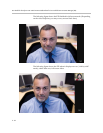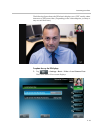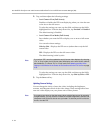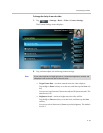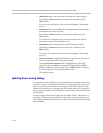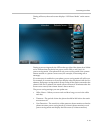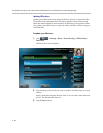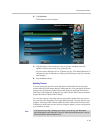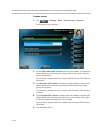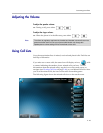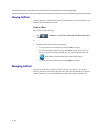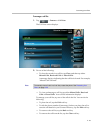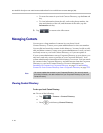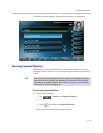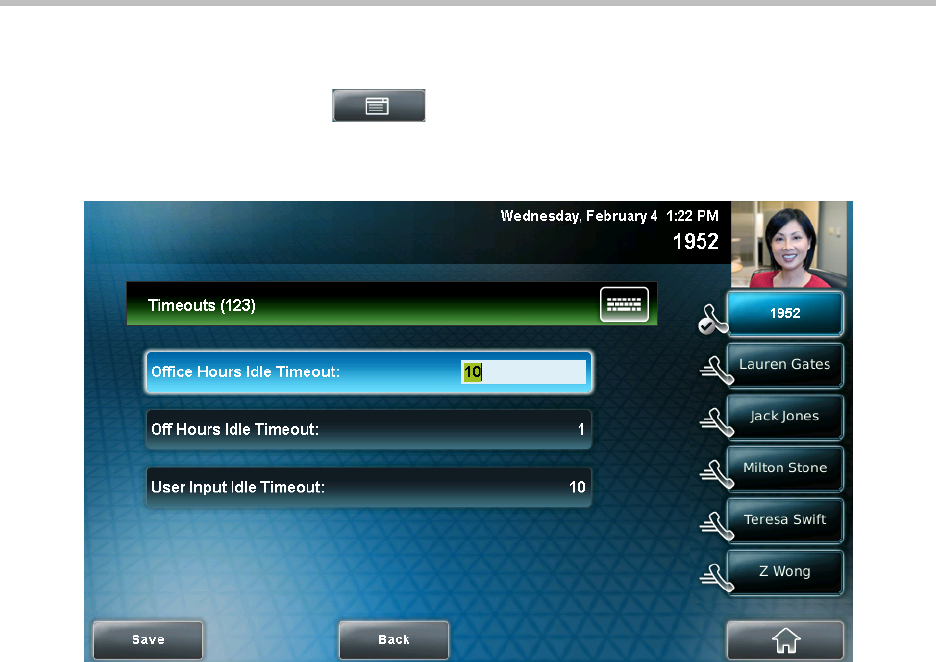
User Guide for the Polycom VVX 1500 C Business Media Phone for Cisco Unified Communications Manager (SIP)
2 - 40
To update timeouts:
1. Tap > Settings > Basic > Power Saving > Timeouts.
The Timeouts screen displays.
2. For the Office Hours Idle Timeout field, enter the number of minutes the
phone should wait after being idle (during office hours) before starting
power-saving mode.
You can enter a number between 1 minute and 600 minutes. The default is
10 minutes.
3. Tap Off Hours Idle Timeout, and then enter the number of minutes the
phone should wait after being idle (during off-hours) before starting
power-saving mode.
You can enter a number between 1 minute and 10 minutes. The default is
1 minute.
4. Tap User Input Idle Timeout, and then enter the number of minutes the
phone should wait after being idle after a key press (during office hours
or off-hours) before starting power-saving mode.
You can enter a number between 1 minute and 10 minutes. The default is
10 minutes.
5. Tap the Save soft key.