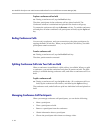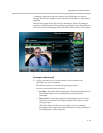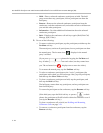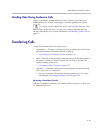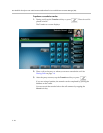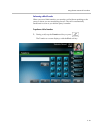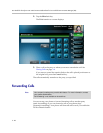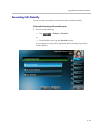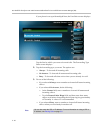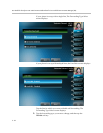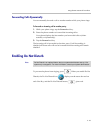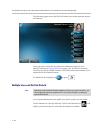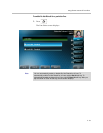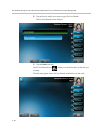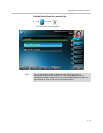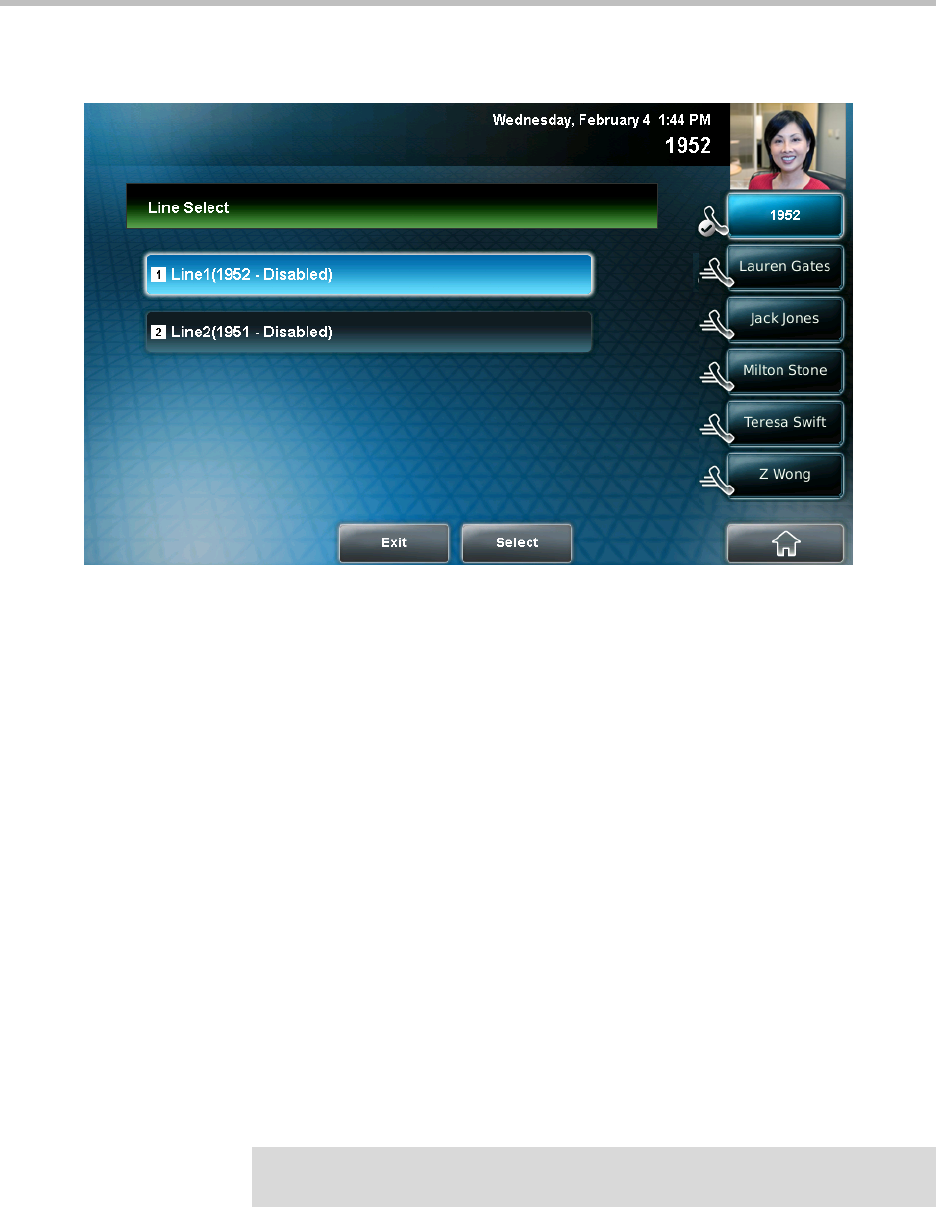
User Guide for the Polycom VVX 1500 C Business Media Phone for Cisco Unified Communications Manager (SIP)
3 - 30
If your phone is set up with multiple lines, the Line Select screen displays.
Tap the line for which you want to forward calls. The Forwarding Type
Select screen displays.
2. Tap the forwarding type you want. The options are:
— Always—To forward all incoming calls.
—No Answer—To forward all unanswered incoming calls.
—Busy—To forward calls that arrive when you are already in a call.
3. Do one of the following:
— If you selected Always, enter a number to forward all future incoming
calls to.
— If you selected No Answer, do the following:
— In the Contact field, enter a number to forward all unanswered
incoming calls to.
— Tap the Forward After Rings field, and then enter how many
rings to wait before forwarding the call (one ring is approximately
six seconds). A value of 2 is recommended.
— If you selected Busy, enter a number to forward all future incoming
calls to when you are already in another call.
Note
You can also enter the URL or IP address. For more information on using a URL or
IP address, see Placing Calls on page 3-6.