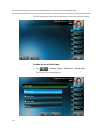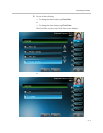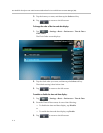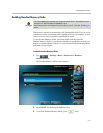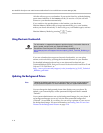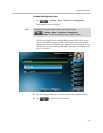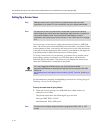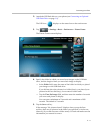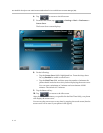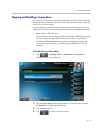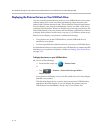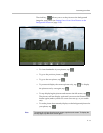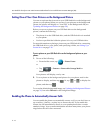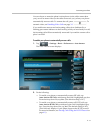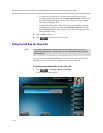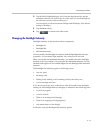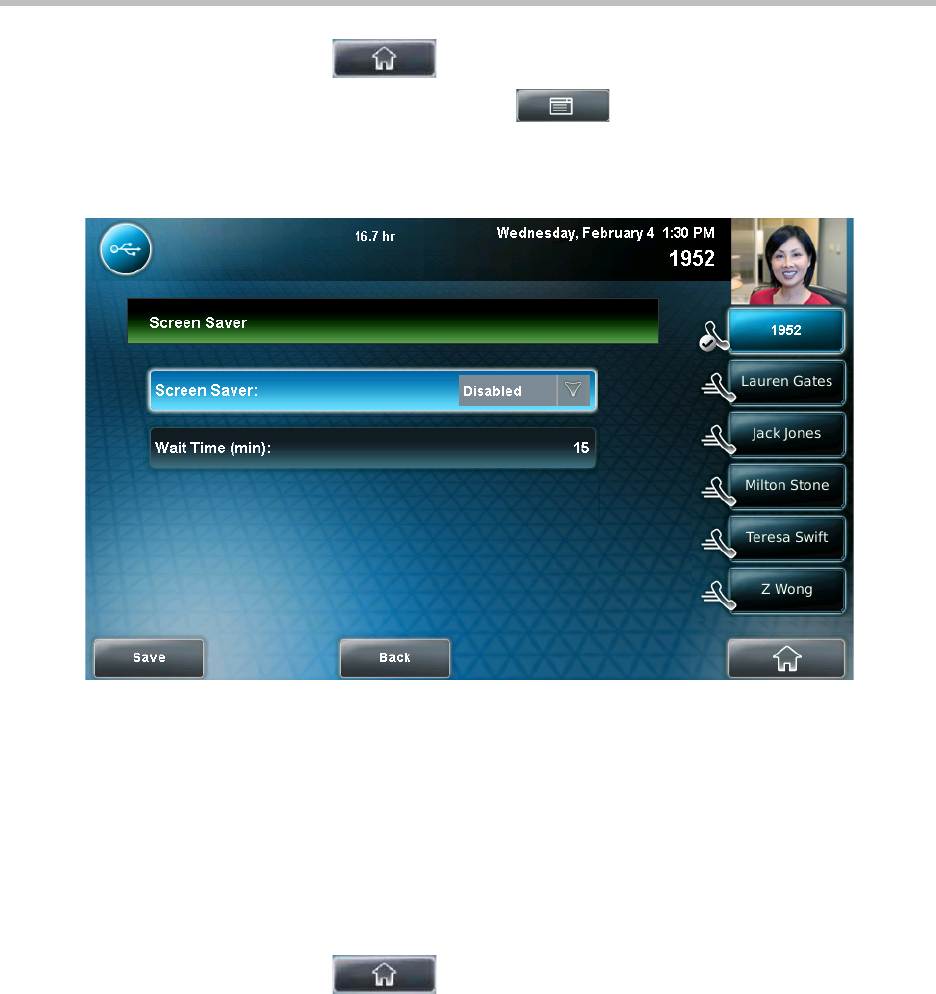
User Guide for the Polycom VVX 1500 C Business Media Phone for Cisco Unified Communications Manager (SIP)
2 - 12
6. Tap to return to the idle screen.
7. From the idle screen, tap > Settings > Basic > Preferences >
Screen Saver.
The Screen Saver screen displays.
8. Do the following:
— Tap the Screen Saver field’s highlighted box. From the drop-down
list, tap Enabled to enable a screen saver.
— Tap the Wait Time field, and then enter the number of minutes the
phone should wait after no activity before displaying the screen saver.
You can enter a minimum of 1 minute and a maximum of 9999
minutes. The default is 15 minutes.
9. Tap the Save soft key.
10. Tap to return to the idle screen.
After the number of minutes you specified in the Wait Time field, your phone
will display the screen saver.
You can stop the screen saver at any time by tapping the touch screen (but the
screen saver will re-start if your phone is idle again).