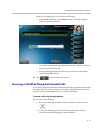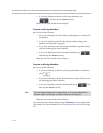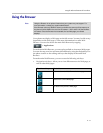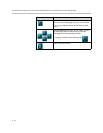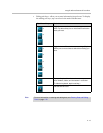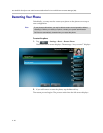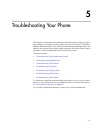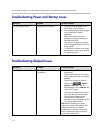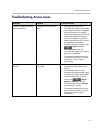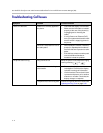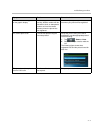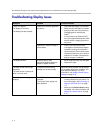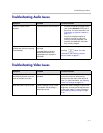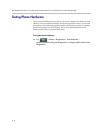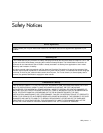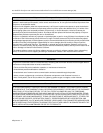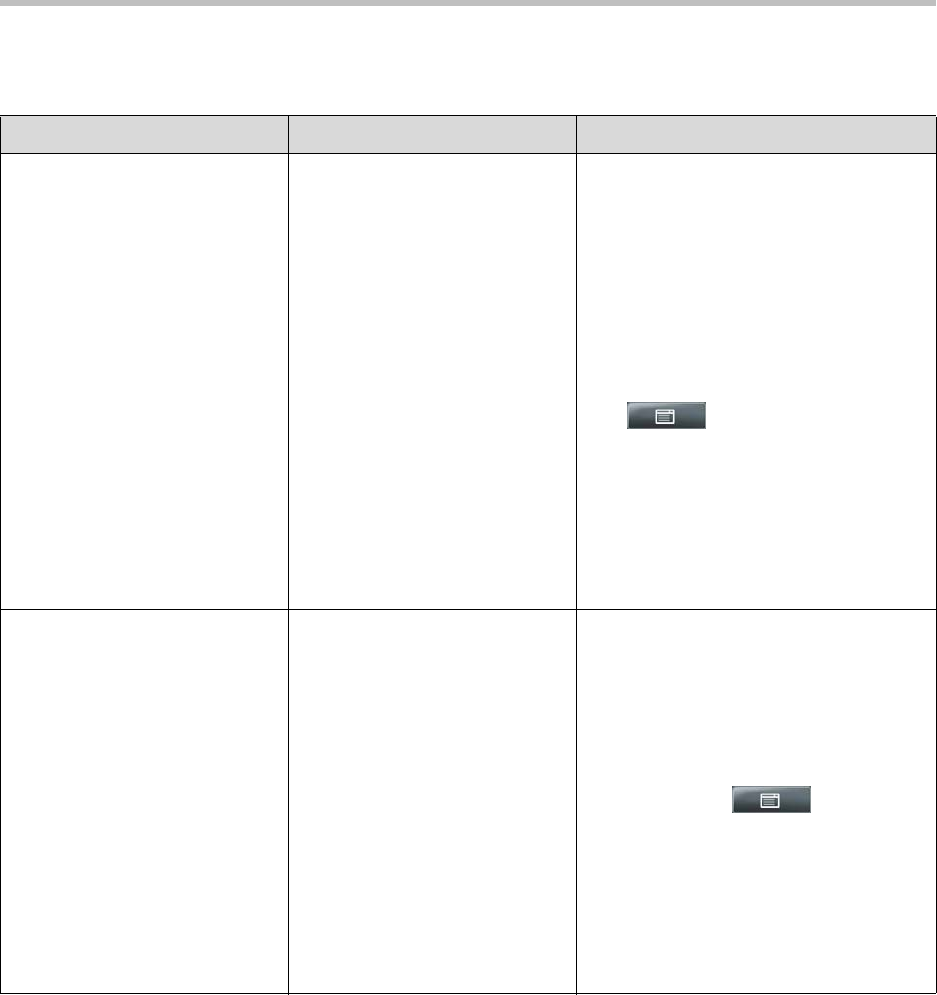
Troubleshooting Your Phone
5 - 3
Troubleshooting Access Issues
Symptom Problem Corrective Action
There is no response when you
press a feature key.
The phone is not in an active
state.
• Press the keys more slowly.
• Check with your system administrator
to see if the key has been mapped to
a different function or is disabled.
• Place a call to the phone to check that
inbound call display and ringing is
normal. If successful, try to press
feature keys within the call to access
the Main Menu, for example.
• To confirm that the line is active, tap
> Status > Lines >
Line Information. From the
Line Information page, verify that your
phone line is registered.
• To attempt re-registration to the call
server, reboot your phone. For more
information, see your system
administrator.
The display shows “Network Link
is Down.”
The LAN cable is not properly
connected.
• Check termination at the switch or hub
(furthest end of the cable from the
phone).
• Check that the switch or hub is
operational (flashing link/status lights)
or contact your system administrator.
• Check if the LAN port is active or
inactive. Tap > Status >
Network > Ethernet. From the
Ethernet screen, scroll to LAN port
and verify that it is active.
• To attempt re-registration to the call
server, reboot your phone. For more
information, see your system
administrator.