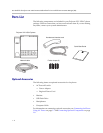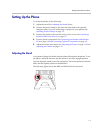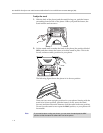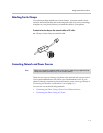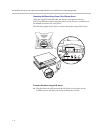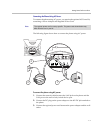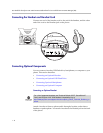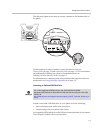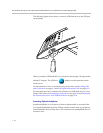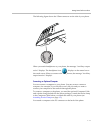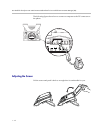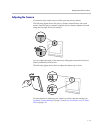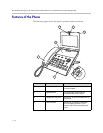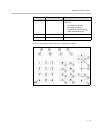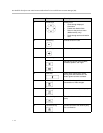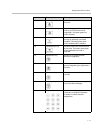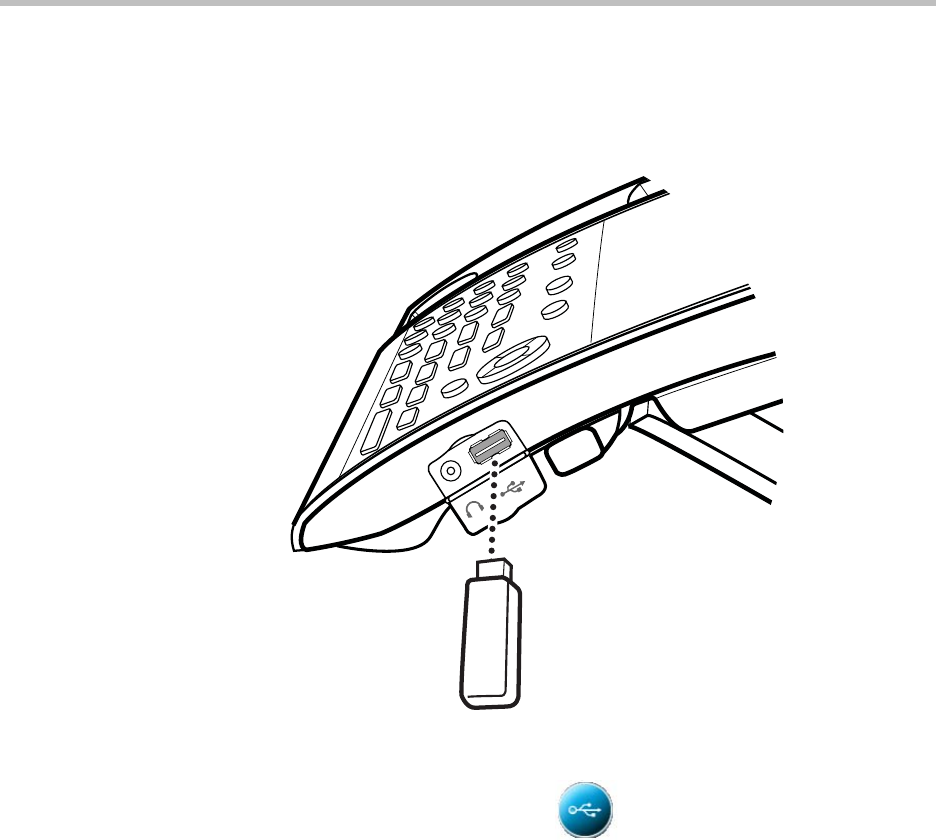
User Guide for the Polycom VVX 1500 C Business Media Phone for Cisco Unified Communications Manager (SIP)
1 - 10
The following figure shows how to connect a USB flash drive to the USB port
on the phone.
When you attach a USB flash drive to your phone, the message “Storage media
attached” displays. The USB icon, , displays on the status bar on the
touch screen.
For information on how to record and play back audio, see Recording Calls
and Conferences on page 4-3 and Playing Back Recorded Calls on page 4-10.
For information on how to display the pictures on a USB flash drive on your
phone’s idle screen, see Setting Up a Screen Saver on page 2-10 and Displaying
the Pictures that are on Your USB Flash Drive on page 2-14.
Connecting Optional Headphones
Attach headphones to your phone to listen to phone audio or recorded calls.
You attach the headphones to the 3.5mm connector on the side of your phone,
located behind a door you flip down. The connector is an unamplified line-out
connector only.