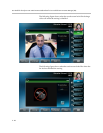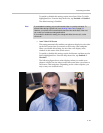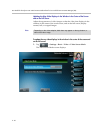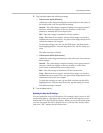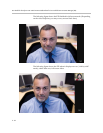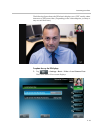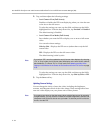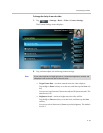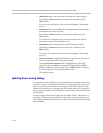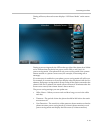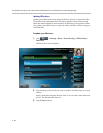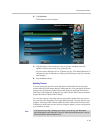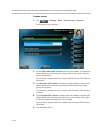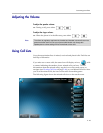User Guide for the Polycom VVX 1500 C Business Media Phone for Cisco Unified Communications Manager (SIP)
2 - 36
— Saturation Level—sets how much color near-site video displays.
Tap the Up or Down soft key to set the level, and then tap the
Save soft key.
You can set a level between 0 (lowest) and 6 (highest). The default
level is 3.
— Contrast Level—sets the difference in brightness between the light
and dark areas of near-site video.
Tap the Up or Down soft key to set the level, and then tap the
Save soft key.
You can set a level between 0 (no contrast increase) and 4 (noise
reduction contrast). The default level is 0.
— Sharpness Level—sets the clarity of detail in near-site video.
Tap the Up or Down soft key to set the level, and then tap the
Save soft key.
You can set a level between 0 (lowest) and 6 (highest). The default
level is 3.
— Flicker Avoidance—adjusts the flickering (caused by AC power) of
near-site video captured by the camera sensor.
Tap the Select Environment field’s highlighted box. From the
drop-down list, tap Auto (to automatically detect flicker), 50 Hz
(flicker avoidance for Europe and Asia), or 60 Hz (flicker avoidance
for North America). Then, tap the Save soft key.
The default is Auto.
Updating Power Saving Settings
Your phone is set up with a power-saving mode that turns off the touch screen
to conserve energy. Your phone enters power-saving mode after it has been
idle for a certain period of time and its camera doesn’t detect motion. Your
phone will not enter power-saving mode if it detects motion (for example, if
you are near the phone), even if the phone has been idle for the period of time
you specified.
You can configure the period of time that the phone is idle (“idle timeout”)
before the touch screen turns off (if the camera does not detect motion). You
can configure different idle timeouts for office hours and off hours (evenings
and weekends).