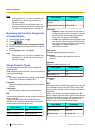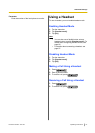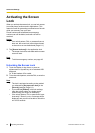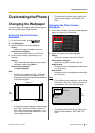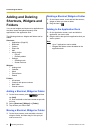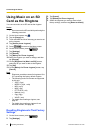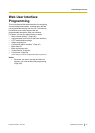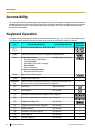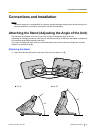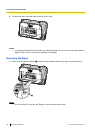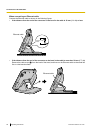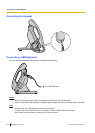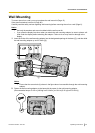Accessibility
For users with difficulties operating the touch display directly, this unit supports navigation of the interface and
operation of phone functions with a USB keyboard. Most navigation features are available simply by connecting
a USB keyboard. However, by enabling Accessibility mode (Page 116), more functions can be accessed
directly with the keyboard.
Keyboard Operation
Navigation of the user interface is done primarily with the arrow keys ([
↑
], [¯], [¬] and [®]) and the [Enter] key.
The following table shows the functions of other keys, both when Accessibility mode is on and off:
Key Accessibility Mode On Accessibility Mode Off
Key Sheet
Equivalent
[
↑
], [¯],
[¬], [®]
Moves the cursor/highlight up, down, left or right.
, ,
,
[Enter] Performs the action equivalent to tapping the highlighted item.
[Esc] On the Phone screen
• During pre-dialing: Equivalent to
tapping [Cancel].
• After dialing: Equivalent to tapping
[Disconnect].
• Ignored otherwise.
On other screens/applications
• Navigates back one screen.
Navigates back one screen.
[Home] Returns to the Home screen.
[End] Hangs up the current call. —
Application
key
Moves the cursor to the quick-search box. On the Contacts screen, the
cursor is moved to the Contact search box (Page 56).
—
[F1] Volume up. Opens the menu.
[F2] Volume down. (no function)
[F3] Activates the speakerphone or headset mode (Page 22).
[F4] Cancels the speakerphone or headset mode (Page 22).
[F5] Toggles Mute (Page 53). (no function)
[F6] Toggles Automatic Answer (Page 85). (no function) —
[F7] Redial (Page 48). (no function) —
[F8] Accesses voice mail (Page 53). (no function) —
[F9] Hold (Page 51). (no function) —
[F10] Transfer (Page 52). (no function) —
94 Operating Instructions Document Version 2011-09
Accessibility